Effective and timely communication is critical to hiring success. FactoryFix's messaging platform is designed to help you engage candidates quickly and efficiently, primarily through the channels they prefer.
Sending a Message
All communication happens from the candidate's profile within a specific job.
- Navigate to Manage Jobs and select the job the candidate applied to.
- Click the candidate's name to open their profile.
- In the Conversation tab, you'll see the full history, including any screening done by your AI recruiter.
- Type your message in the input field at the bottom and click the paper airplane icon to send.
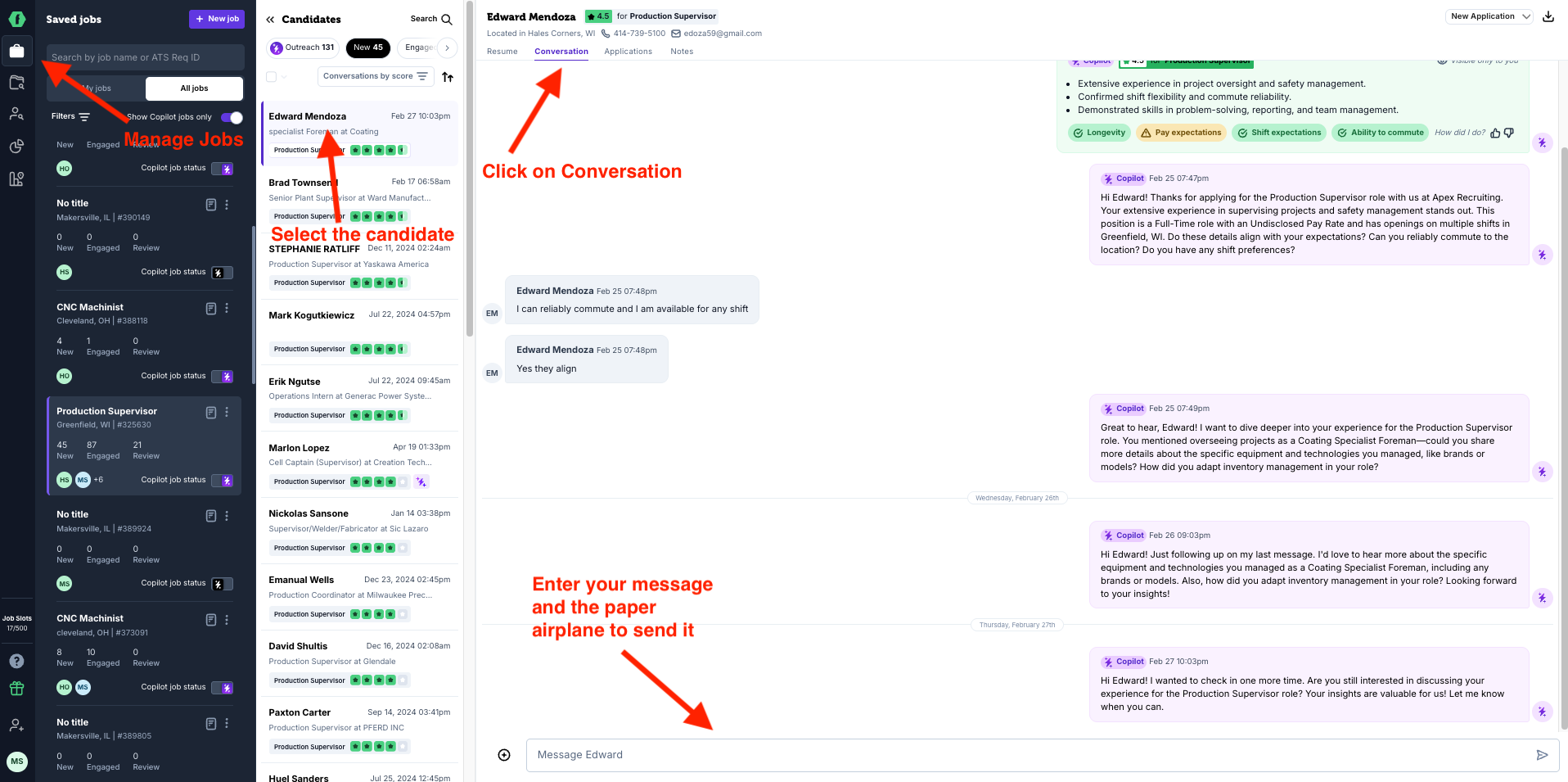
Best Practices for Candidate Communication
1. Prioritize Speed
In manufacturing, the fastest recruiter often wins the best talent. Candidates expect a response within 24 hours. A quick reply shows you're serious and keeps them engaged.Learn more in The Power of Speed: Why Quick Responses Matter.
2. Stay in the FactoryFix Thread (Leverage SMS)
Your messages are delivered via both SMS text message and email. Manufacturing candidates are 5x more likely to respond to a text than an email, often within 90 seconds.- Keep it Concise: Write messages that are easy to read as a text.
- Don't Switch Channels: Abruptly moving from the SMS thread to email or phone calls breaks rapport and slows down the process. Keep the conversation flowing where it started.
Learn more in Stay in the Conversation: Why Candidates Prefer the FactoryFix Thread.
3. Use Message Templates
Save time and ensure consistency by using message templates for common scenarios. Click the "+" (insert template) button to access standard templates or create your own custom templates. You can send them instantly or insert and edit them before sending.4. Handle SMS Opt-Outs
If a candidate replies "STOP" to a text, our system will prevent you from sending further messages through the platform to comply with regulations. If you need to contact them, you will have to use an alternative method like calling them or emailing them directly from your own email client.Managing Your Conversations
- Unread Messages: Click the bell icon in the left navigation to see your Unread Messages Activity Feed, which centralizes all unread candidate messages across all your jobs.
- In-Job Filters: Within a job, use the "Unreads only" filter to quickly find conversations that need a reply.
- Find Past Candidates: Use the Candidate Archive (accessible from the left navigation) to search for any candidate you've ever interacted with by name, email, or phone number.