Bulk messaging allows you to communicate efficiently with multiple candidates at the same time, without losing a personal touch. This feature is perfect for inviting candidates to hiring events, sending updates about a position, or following up with a group of applicants.
How to Send a Bulk Message
- Navigate to the Manage Jobs tab and select the job you're working on.
- From the candidate pipeline, use the checkboxes to select the candidates you wish to message. You can select candidates one by one or use filters to narrow down the list first.
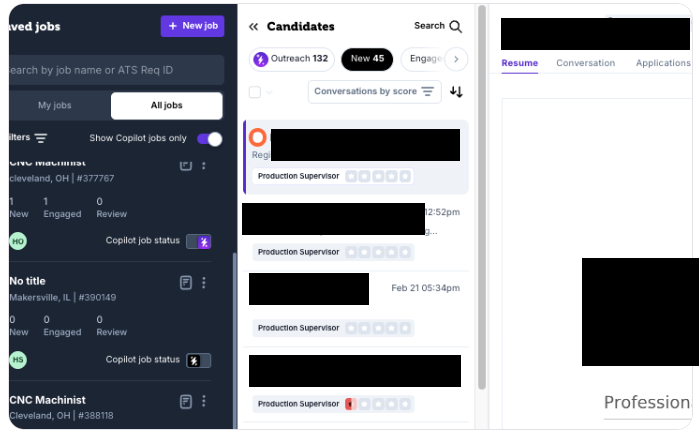
- Once candidates are selected, a bulk actions menu will appear. Click the dropdown and select Send message.
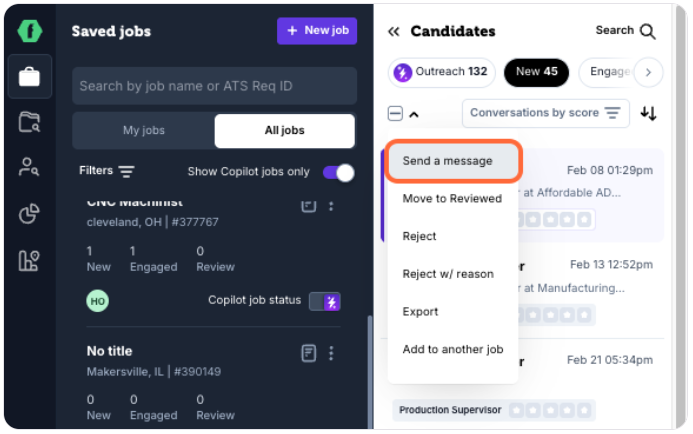
- A message window will open. You can either type a new message or use a pre-existing template.
Personalizing Your Bulk Messages
To make your bulk messages feel individual, use personalization tokens. These are placeholders that automatically fill in with each candidate's specific information.
- Click the variable buttons like `[Candidate Full Name]` or `[Job Title]` to insert them into your message.
- This ensures each candidate receives a message addressed directly to them (e.g., "Hi Jane," or "Hi John,").
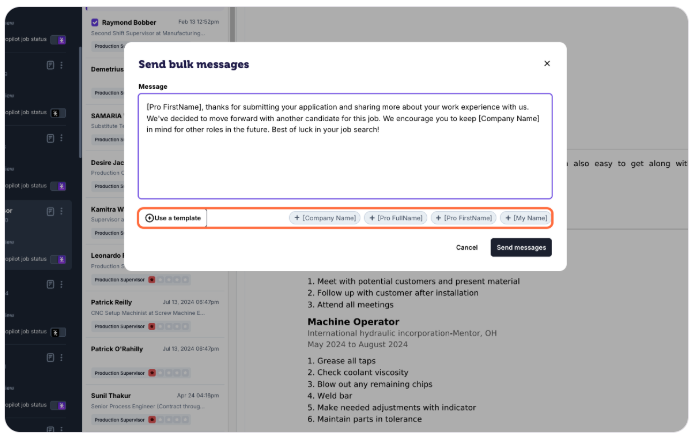
- After composing your message, click Send. The message will be delivered to each selected candidate via both SMS and email, appearing as an individual conversation in their thread.
Best Practices for Bulk Messaging
- Use Sparingly: Reserve bulk messaging for communications that are relevant to the entire group. Overusing it can feel impersonal.
- Always Personalize: Use personalization tokens to make candidates feel seen as individuals, not just part of a list.
- Combine with Other Actions: After sending a bulk message, the candidates will remain selected. This allows you to immediately perform another bulk action, like changing their status in the pipeline (e.g., moving them all to "Reviewed").