When your Applicant Tracking System (ATS) is integrated with FactoryFix, your open jobs automatically sync into the platform, ready for you to activate an AI recruiter. Here’s how to find and manage these synced jobs.
How to View Your ATS Jobs
- Navigate to the Manage Jobs tab.
- Click the Filters button.
- Under the Source dropdown, select ATS.
- Click Apply. You will now see a list of all jobs that have been synced from your ATS.
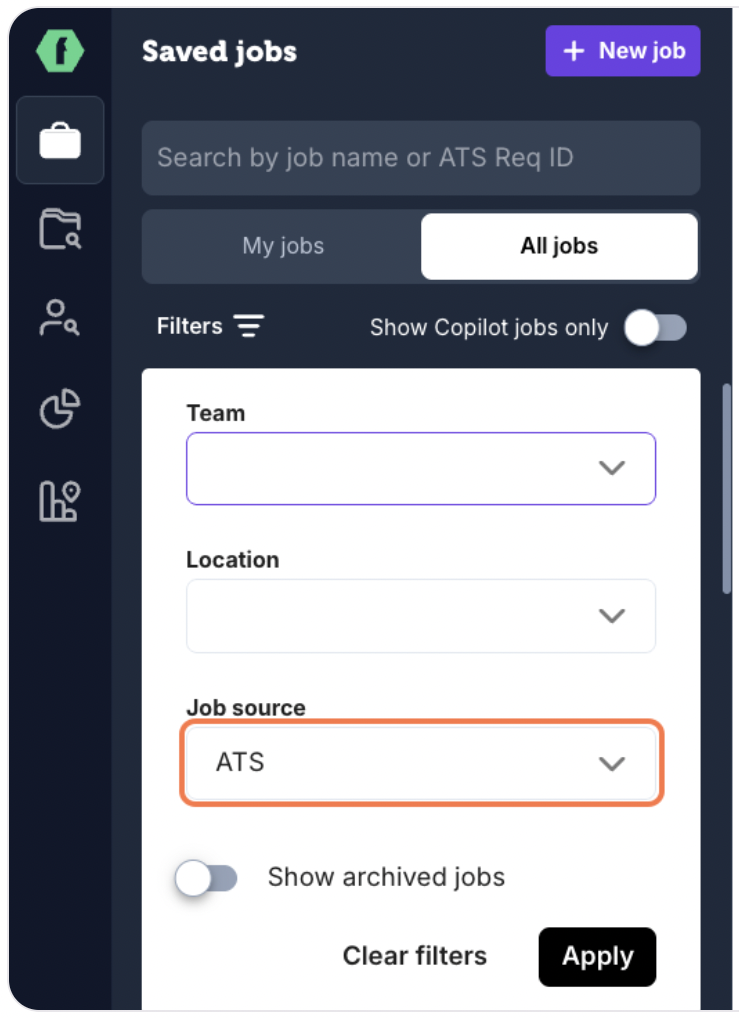
How to Find a Specific ATS Job
You can use the search bar at the top of the "Manage Jobs" page to find a specific synced job by its Job Title or its ATS Req ID.
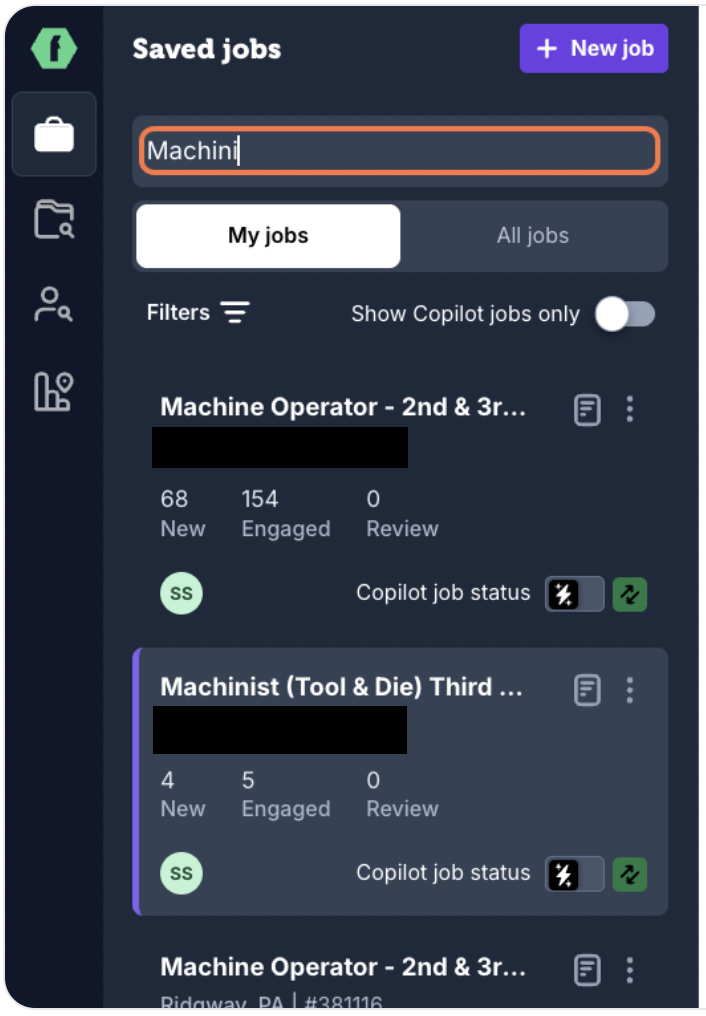
Where to Find the ATS Req ID
To confirm you have the correct job, you can check its Req ID within FactoryFix:
- Click on the job card to open the details panel.
- The ATS Job ID will be listed in the job details.
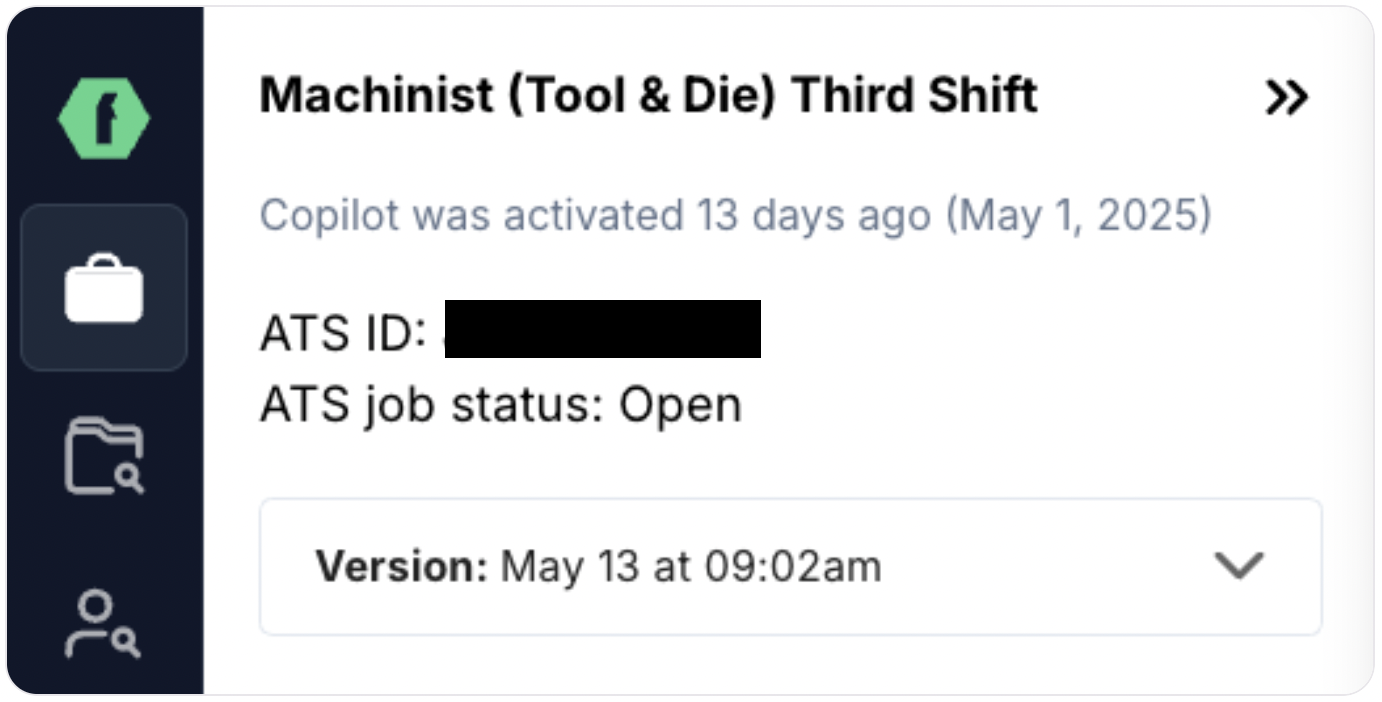
Understanding Synced Job Status
- Sync Indicator: Jobs synced from your ATS will have an icon indicating their source and the last time they were synced.
- Initial State: All jobs from your ATS initially appear as "disabled" in FactoryFix. You must manually activate an AI recruiter on them to begin sourcing candidates.
How Job Sync Works
- Frequency: FactoryFix syncs with your ATS every three hours to pull in new jobs and reflect any jobs that have been closed or archived in your ATS.
- One-Way Updates: Once you activate an AI recruiter on a synced job in FactoryFix, we stop pulling updates for that job from your ATS. This ensures your AI recruiter's custom configuration isn't accidentally overwritten. From that point on, all edits to the job should be made directly in FactoryFix.