Communicating with job applicantsUpdated a month ago
Learn how to effectively communicate with candidates through FactoryFix's messaging system. Whether you're reaching out to new applicants or following up with engaged candidates, here's how to manage your conversations efficiently.
Sending a Message to a Candidate
- Navigate to the Manage Jobs tab - this shows all your active jobs and their candidates.
- Select the job containing the candidate you want to message.
- Click on the candidate's name to open their profile.
- Click the Conversation tab under their name and other personal details
- Use the message field at the bottom of the conversation to type your message.
- Click the paper airplane icon or press Enter to send your message.
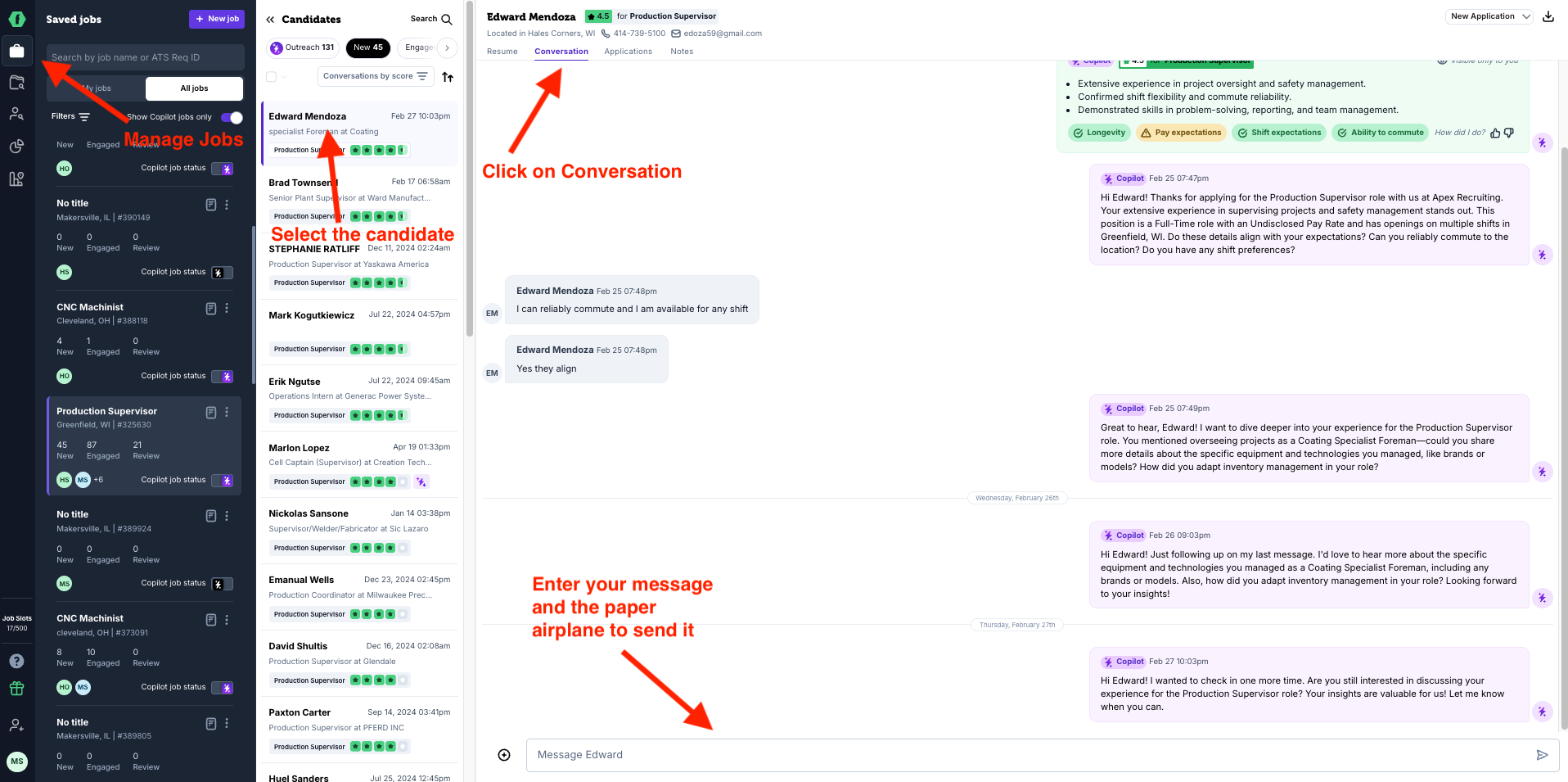
Using Message Templates
Speed up your communications by using message templates for common scenarios:
- Click the "+" (insert template) button next to the message field.
- Choose from standard templates or use your custom templates.
- Either:
- Click Send to deliver the template as-is
- Click Insert to add the template text to your message field for editing
Learn more about using message templates in our Message Templates guide.
Best Practices for Candidate Communication
- Be prompt: Respond to new applicants within 24-48 hours to maintain engagement
- Keep it short: Since candidates receive messages via both SMS and email, keep your messages concise and to-the-point. Long messages can be hard to read on mobile devices and may get split across multiple texts.
- Use templates wisely: Customize templates when needed to make messages more personal
- Check unread messages: Use the "Unreads only" filter to quickly find conversations needing attention
- Batch Messaging is helpful in some cases such as interview scheduling or rejection messages. Always keep in mind candidate experience when sending multiple messages to candidates at once.
Managing Multiple Conversations
- Sort conversations by:
- Most recent message
- Applicant score
- Date of application
- Filter conversations to show:
- All conversations
- My conversations only
- Unread messages only
Learn more about filtering conversations in Reviewing applicants.
Finding Past Conversations
Need to reference a previous conversation? Use Candidate Archive:
- Click the Candidate Archive icon in the left sidebar
- Search by the candidate's name, email, or phone number
- Click on their record to view all past conversations
Learn more about finding past candidates in Find past applicants in the candidate archive.