While your AI recruiters work 24/7 to source candidates for your active jobs, you can also take direct control and proactively search our talent pool of over 10 million skilled trades professionals. This is a powerful tool for finding candidates for hard-to-fill roles or building a pipeline for future needs.
Unlimited searches and unlocks are included in your subscription. We believe in giving you every tool possible to find the right talent.
How to Perform a Search
- Click the Talent Pool icon (magnifying glass) in the left-hand navigation menu.
- Use the Keywords bar to start your search. This is a powerful boolean search that looks across resumes, work experience, job titles, and skills.
- Use `AND` to narrow results (e.g., `CNC AND Fanuc`).
- Use `OR` to broaden results (e.g., `welder OR fabricator`).
- Use `NOT` to exclude terms (e.g., `machinist NOT supervisor`).
- Use quotes for exact phrases (e.g., `"maintenance technician"`).
- Refine your search further with filters for Location, Job Title, and recency of a candidate's activity on the platform.
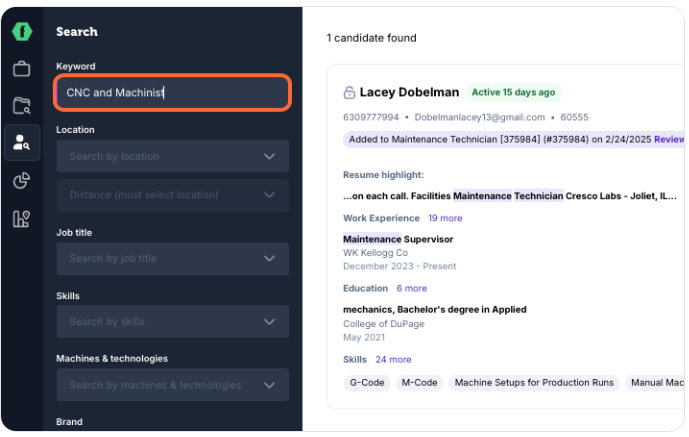
Reviewing and Contacting Candidates
- Search results appear as candidate preview cards, showing highlights of their experience and skills.
- If a candidate looks promising, click Unlock to view their full profile and contact information.
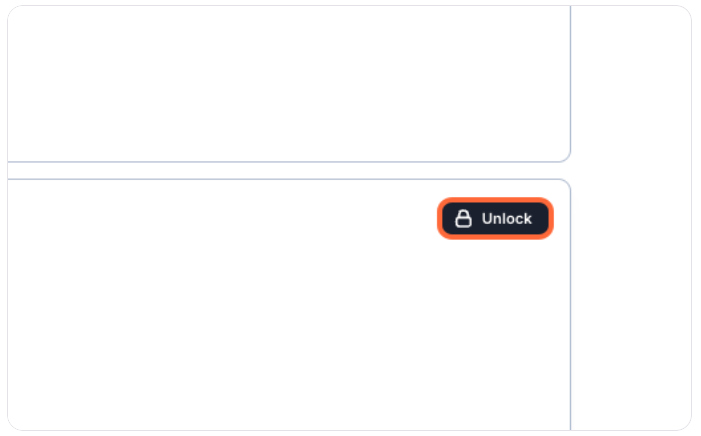
- After unlocking, you can view their full resume or add them directly to a job.
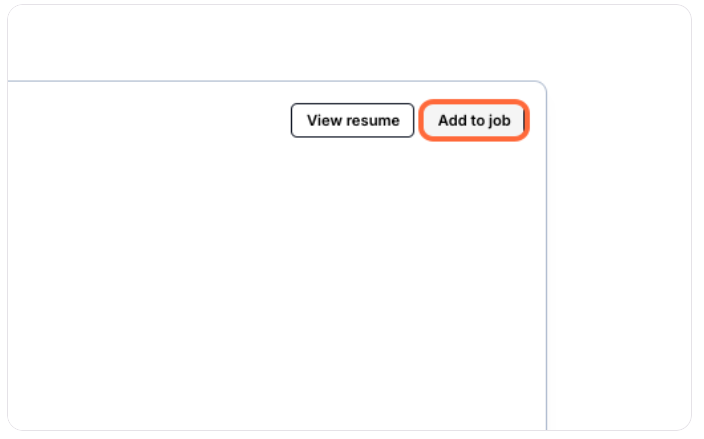
- When you click Add to job, select the target job. For active jobs, you’ll see a Start AI outreach option in the modal:
- If left ON (default for active jobs), your AI recruiter will start outreach automatically. The candidate will appear in the 'Outreach' stage.
- If turned OFF, you can type and send a manual message. The candidate will appear in the 'New' stage.
Let your AI recruiter take over (optional)
- Available for active jobs only. For inactive jobs, the AI option is disabled and you can send a manual message; the candidate goes to 'New'.
- Honors messaging windows. If it’s outside configured hours, the first AI message is queued and will send at the next allowed time.
- Respects candidate opt-outs and avoids duplicate outreach if the candidate was already contacted for that job.
- Your company’s sourcing settings may restrict this option. If disabled, hover the info icon to learn why.
Bulk add behaves the same way: the AI setting you choose applies to all selected candidates.
How to Save a Search
You can easily save a complex search to run it again later.
- Set up your desired keywords and filters.
- The URL in your browser's address bar automatically updates to reflect your search.
- Bookmark this URL in your browser.
- When you open the bookmark later (while logged into FactoryFix), it will reload the Talent Pool with your exact search criteria applied.