You can easily make changes to any active or inactive job posting. This includes updating the job details (like pay and description) as well as modifying the instructions for the AI recruiter assigned to the job.
How to Edit a Job
- Navigate to the Manage Jobs tab.
- Find and click on the job you wish to edit.
- Click the three-dot menu in the upper right corner of the job card and select Edit job.
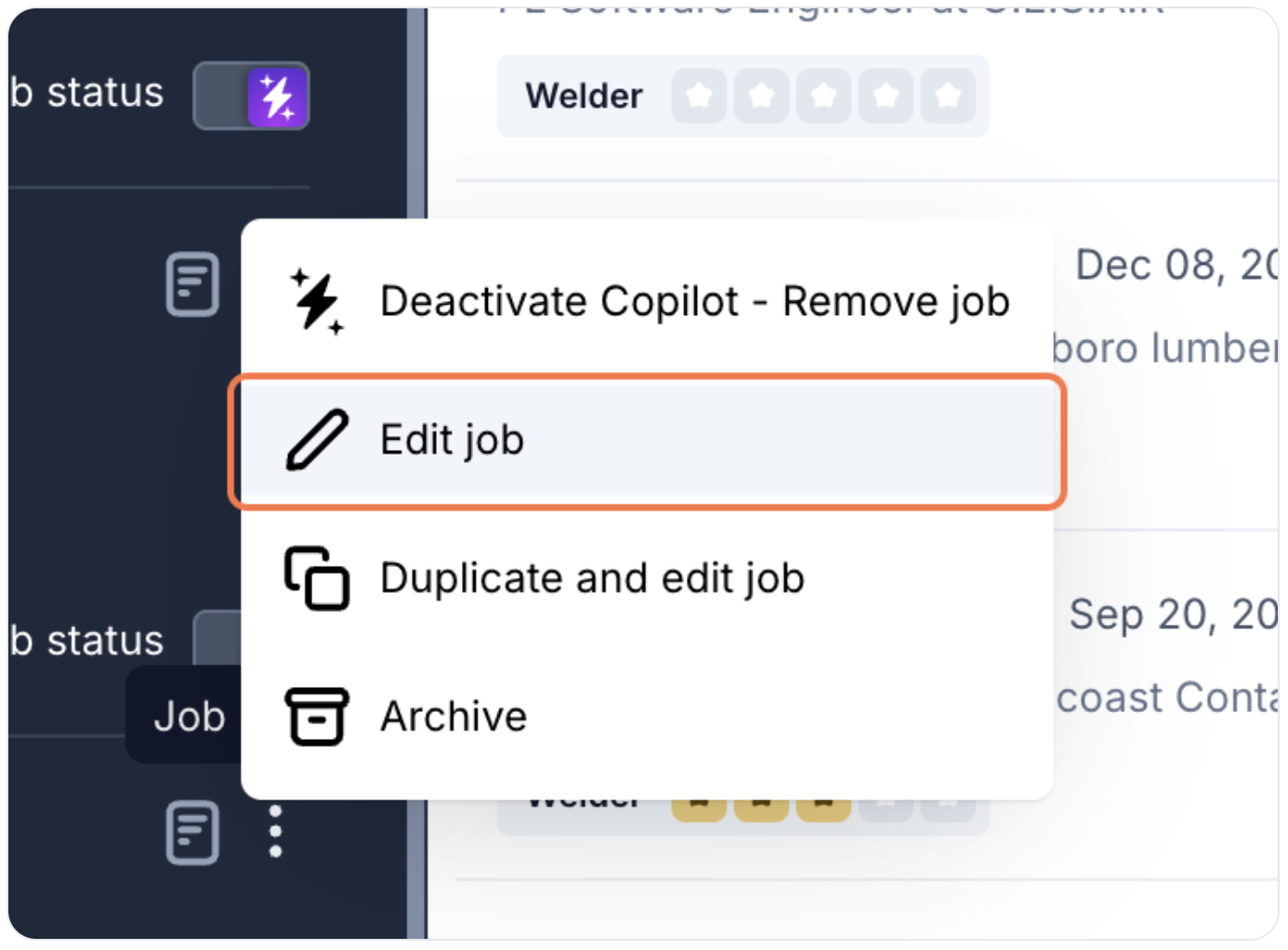
- You will be taken through the same workflow used to create the job. Make your desired changes to any of the sections:
- Job Details (title, location, pay, description)
- AI Recruiter Selection (assign a different AI recruiter from your team)
- Evaluation Criteria
- Sourcing Strategy
- Interview Style
- Click through the entire workflow and click Save & Exit on the final screen to save your changes.
Important Notes on Editing
- "Optimize Visibility": If you have "Optimize Visibility" enabled for the job, editing the job title or description will cause your AI recruiter to automatically regenerate all future scheduled variations based on the new content. Changes to other fields (like pay or shift) will be reflected in the posting but won't trigger a regeneration.
- ATS-Synced Jobs: If the job is synced from your ATS and an AI recruiter is active, changes made in your ATS will not sync to FactoryFix. All edits must be made directly within FactoryFix to avoid being overwritten.
Version History
FactoryFix automatically saves previous versions of your job postings. To view or restore a past version:
- In the "Edit job" workflow, look for the version history panel, usually on the right.
- Click the job description icon on the job card and use the version dropdown.
This allows you to track changes and revert to a previous version if needed.