In a busy recruiting environment, it's easy to miss a candidate's reply, especially when managing multiple jobs. The Unread Messages Activity Feed solves this by giving you a single, centralized place to see every conversation that needs your attention.
How to Access and Use the Activity Feed
- Click the bell icon in the main left-hand navigation menu to open the feed.
- A popup will appear showing a list of all unread messages, with a total count at the top.
- The feed displays the candidate's name, a preview of their message, and a timestamp.
- Click on any message in the feed to go directly to that candidate's full conversation thread, where you can reply.
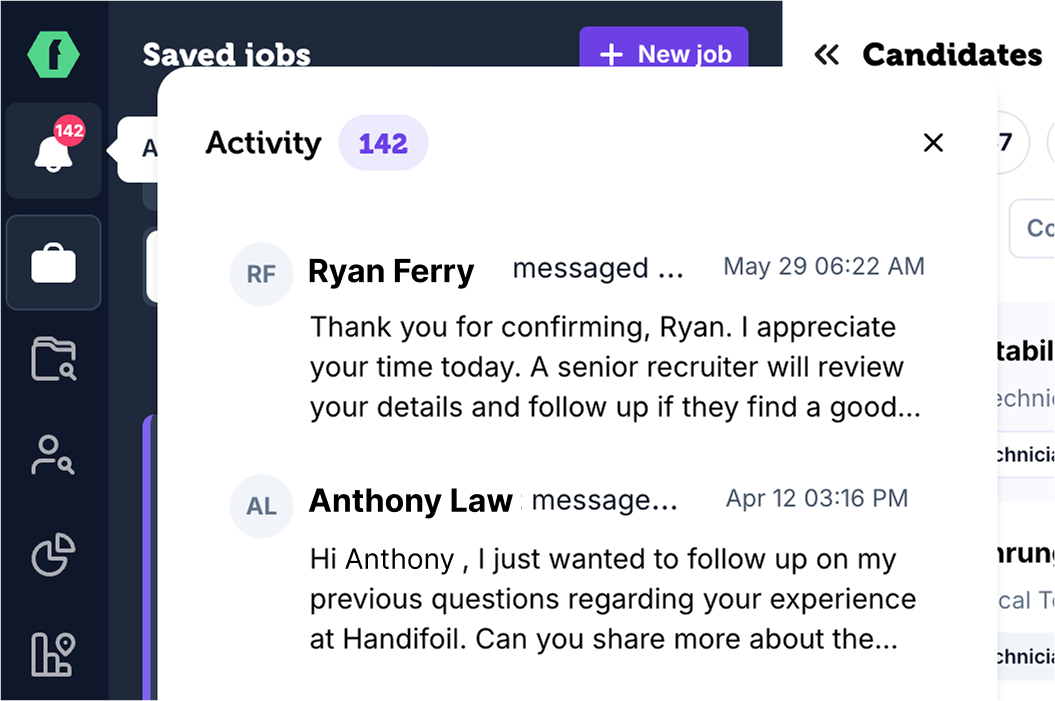
How It Works
- Automatic Tracking: The feed automatically flags new messages from candidates only. Messages from your team members or automated system notifications will not create an unread notification.
- Individual Read Status: The feed is personalized to you. When you view a conversation, it is marked as "read" for you but remains "unread" for your teammates until they view it. This ensures that someone on the team can always see which messages still need a response.
- No Manual Action Needed: Simply viewing the conversation marks it as read. There is no need to manually clear notifications.
Using the Activity Feed helps you maintain fast response times, prevent qualified candidates from being accidentally "ghosted," and ensure a positive candidate experience from start to finish.