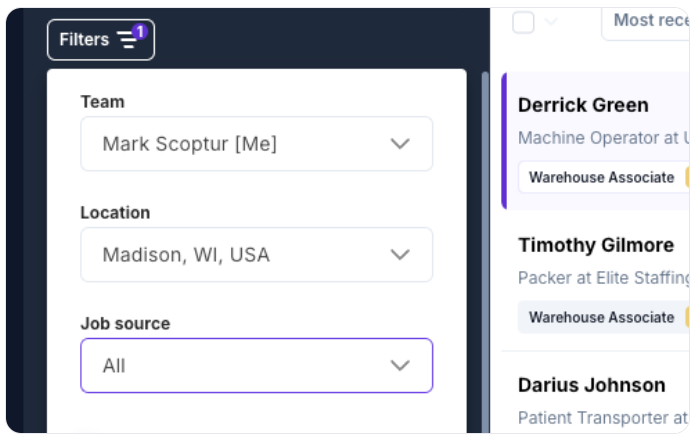View and sort your saved jobsUpdated 3 months ago
How to view and sort all of your jobs
1. Click on the Manage Jobs tab icon at the top of the menu bar
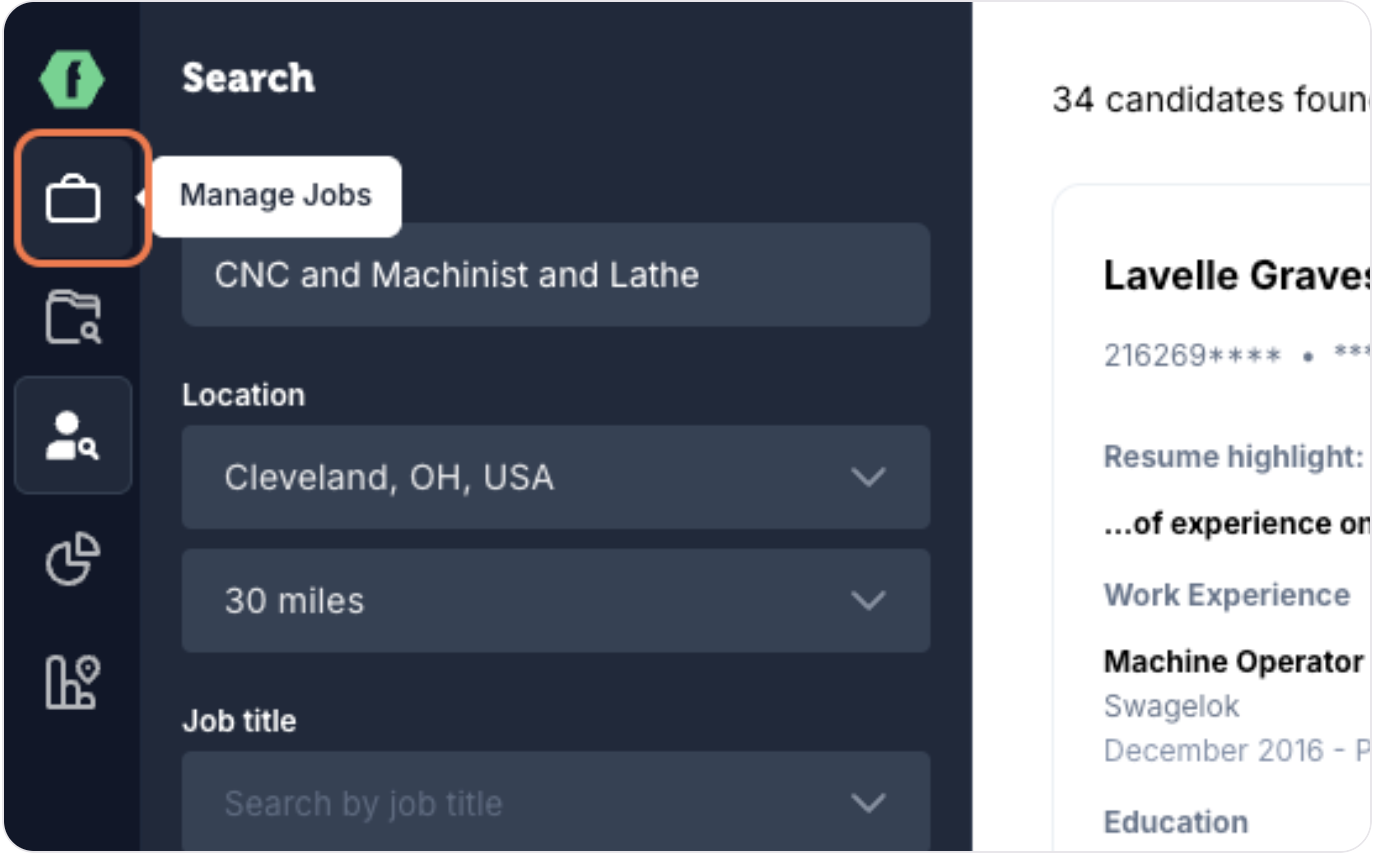
2. You have multiple options for filtering through your jobs slots. There are easily accessible quick filter options where you can search for specific jobs, choose between seeing the jobs you're attached to and all jobs, or toggle between showing only jobs where Copilot is activated or all.
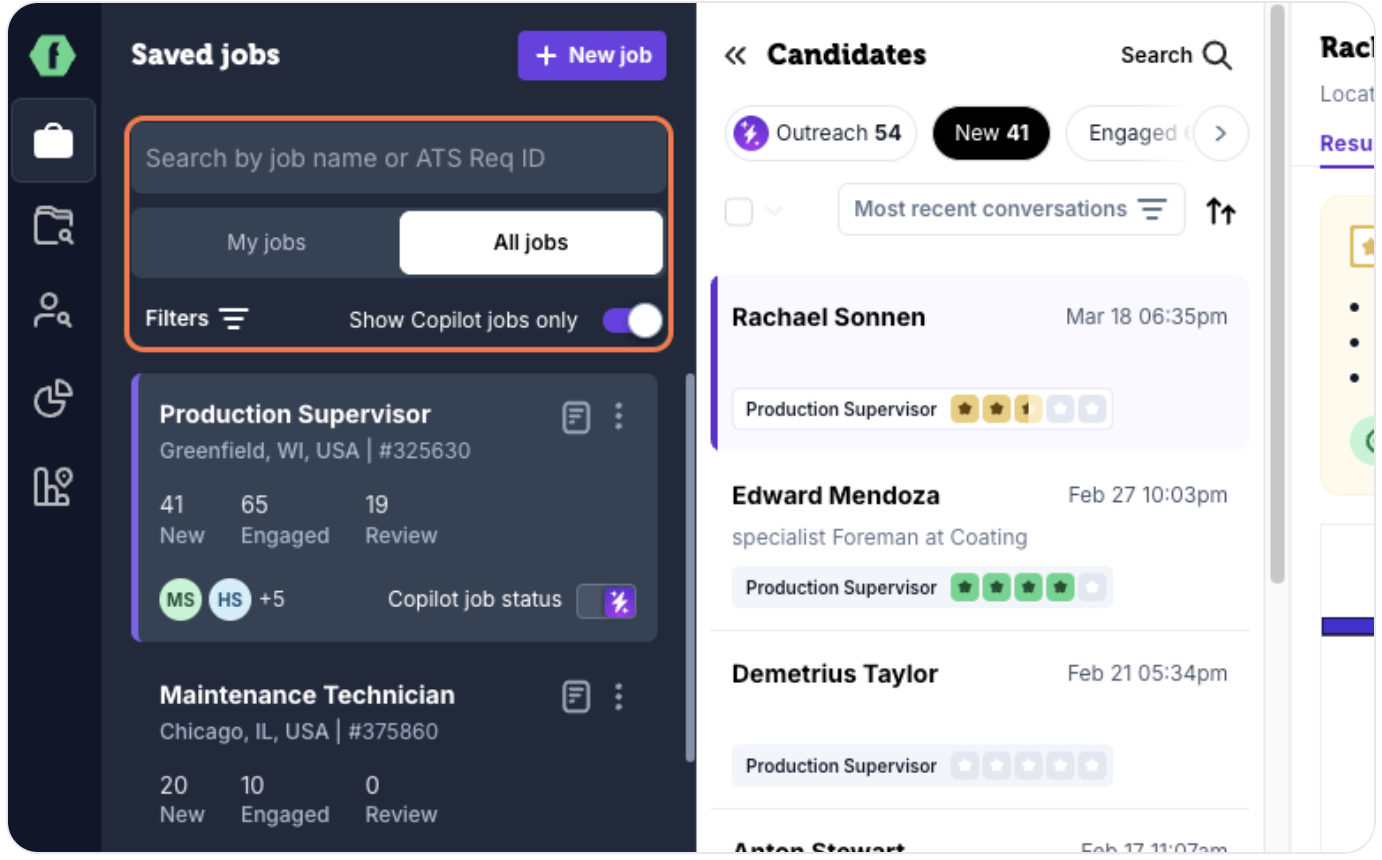
3. Click on the "Filters," button and there are four other filter options available to you. Team, Location, Source, Toggle Showing Archived Jobs. Source only applies if you have ATS Integration activated with FactoryFix.
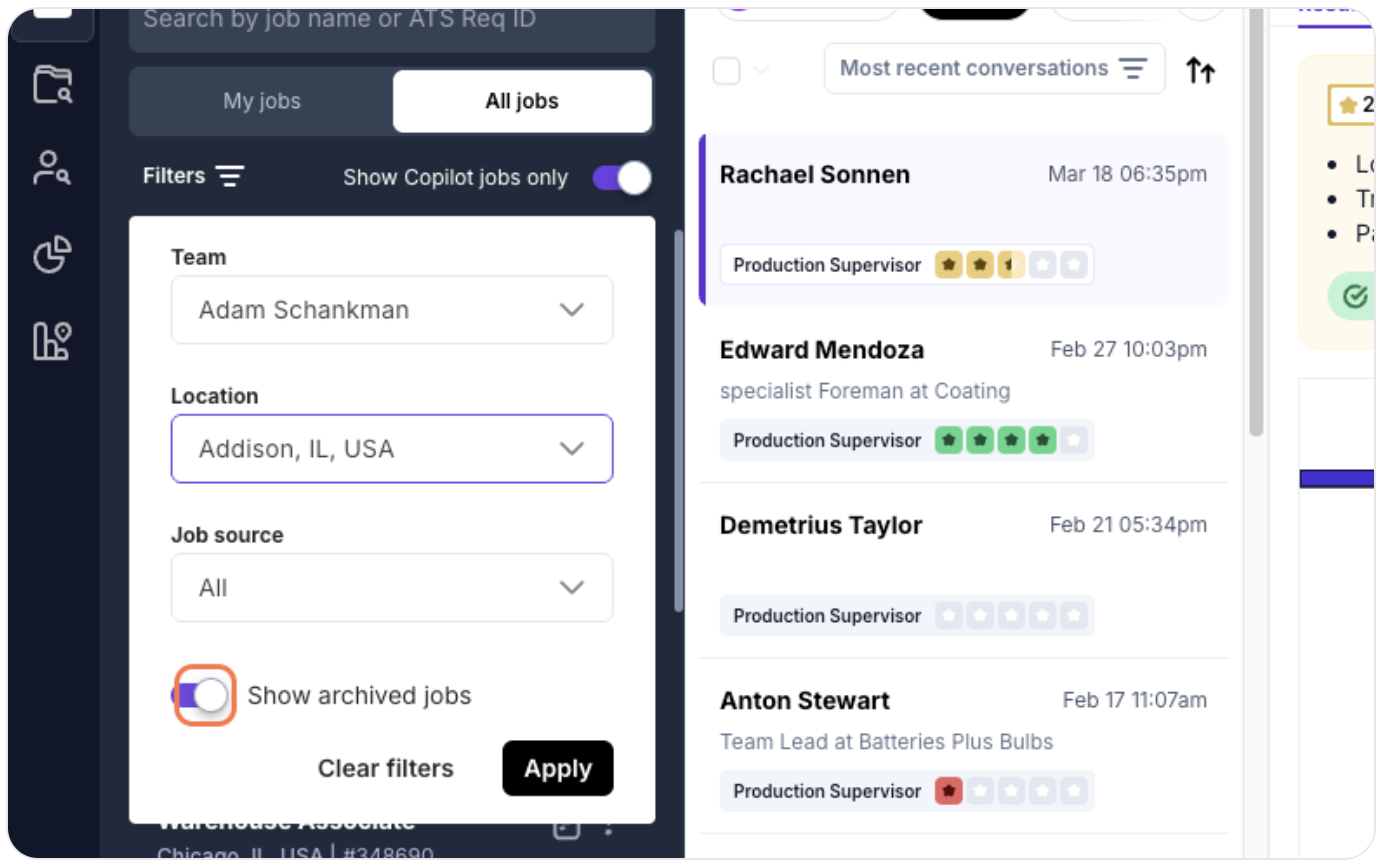
4. Switch the Copilot jobs only toggle to on to reveal all of your active Copilot job slots. (Make sure that you clear all other filters and click My jobs to view active Copilot slots at the account level.)
5. All of your active Copilot job slots will be displayed in the Sourcing panel:
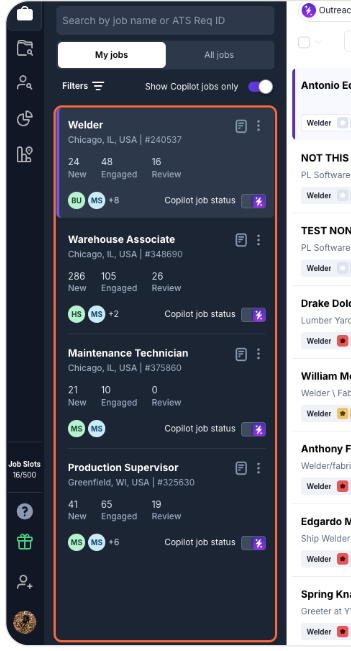
6. Job slots that are active can also be identified by the position of the toggle. Live slots are purple and on the right side of the toggle, while deactivated slots are dark and located on the left of the toggle.