How to post a job on FactoryFix using CopilotUpdated a month ago
Here's your step-by-step guide to posting a job on FactoryFix and activating Copilot, our AI-powered recruiting assistant that works 24/7 to find qualified candidates. Copilot sends the job to relevant candidates in the FactoryFix talent network and adaptively markets your job to relevant job boards and search engines ensuring that nobody qualified for the job slips through the cracks.
Quick Steps to Post Your Job
- Navigate to Manage Jobs
- Click + New job
- Fill in job details
- Configure Copilot settings
- Activate and post
Detailed Instructions
Step 1: Access the Jobs Section
Log into your FactoryFix account and click the Manage Jobs tab in the main navigation menu. This takes you to your jobs dashboard where you can see all active and saved positions
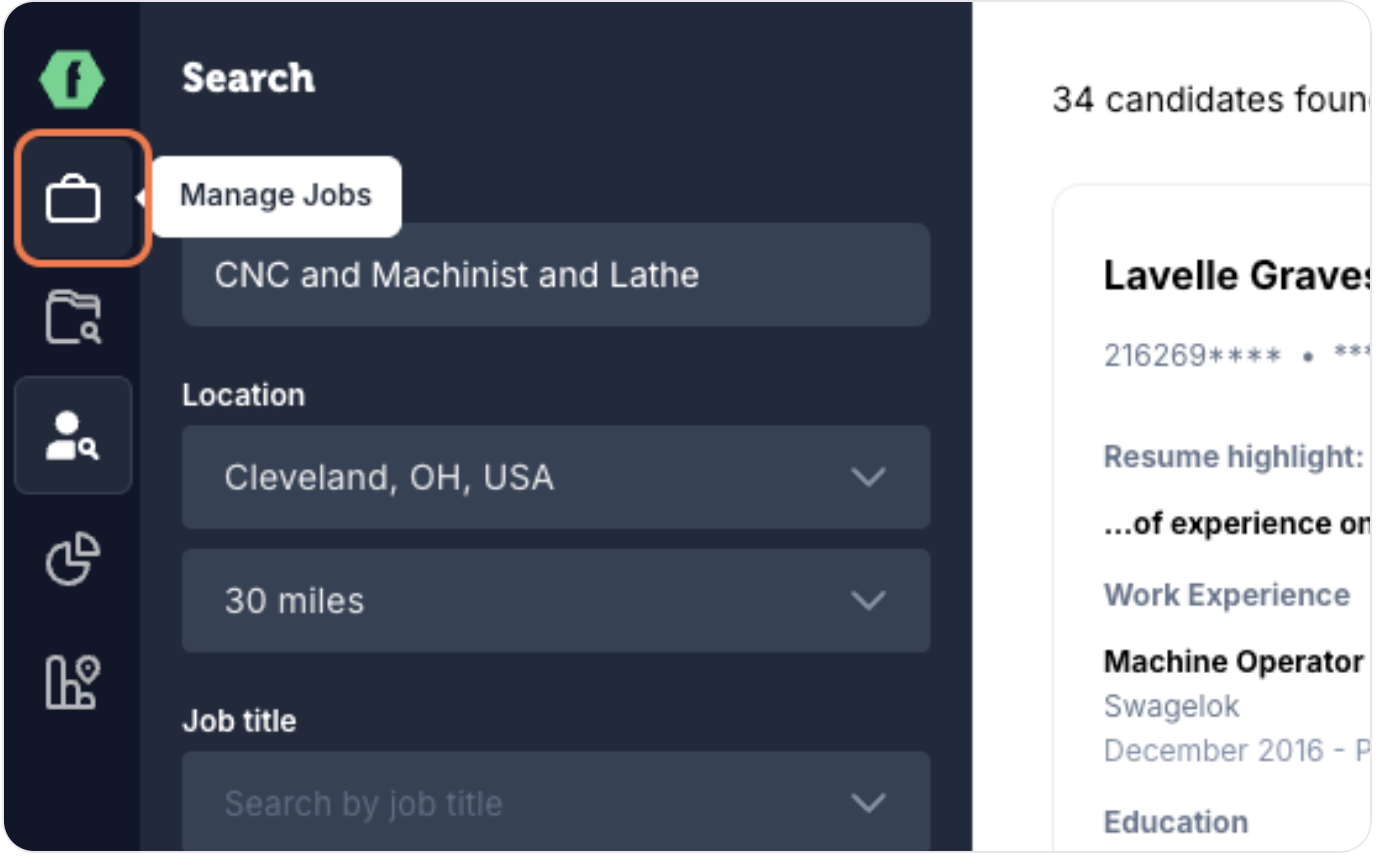
Step 2: Create Your New Job
Click the purple + New job button in the top right corner. You'll be taken to the job creation form where you'll enter all position details
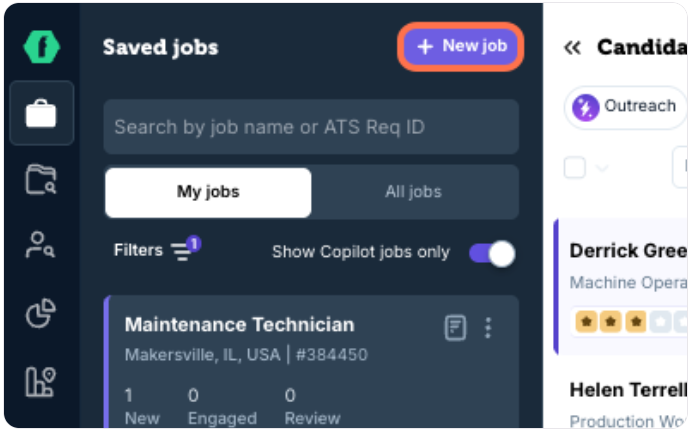
Step 3: Enter Essential Job Information
Fill out important details about the job including title, location and pay range.
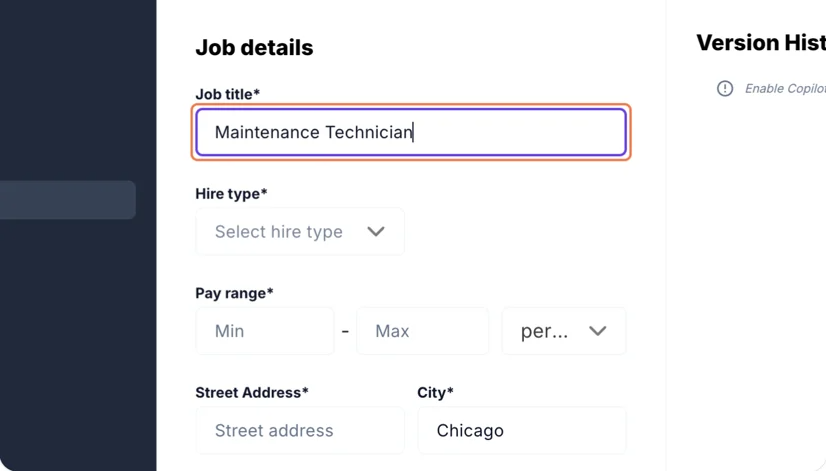
Add a job description.
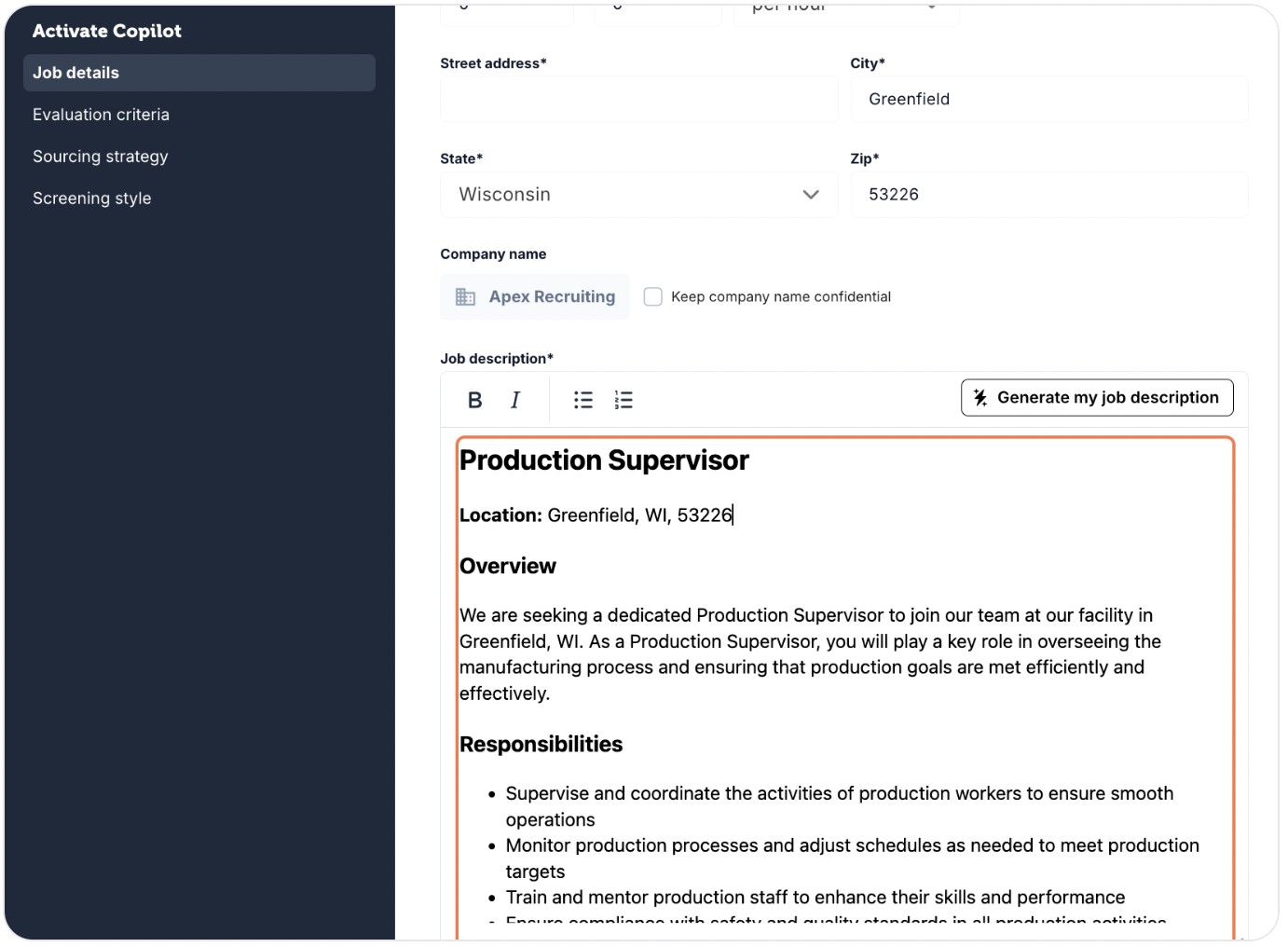
Step 4: Customize Copilot
After completing the job details, you'll customize how Copilot works for this position by filling out three key sections:
- Evaluation Criteria: Define what makes an ideal candidate
- Sourcing Strategy: Choose where and how Copilot finds the best candidates for the role
- Screening Style: Decide how Copilot should evaluate and interview candidates
Evaluation Criteria
Fill out specific knowledge disciplines and important skillsets for the job.
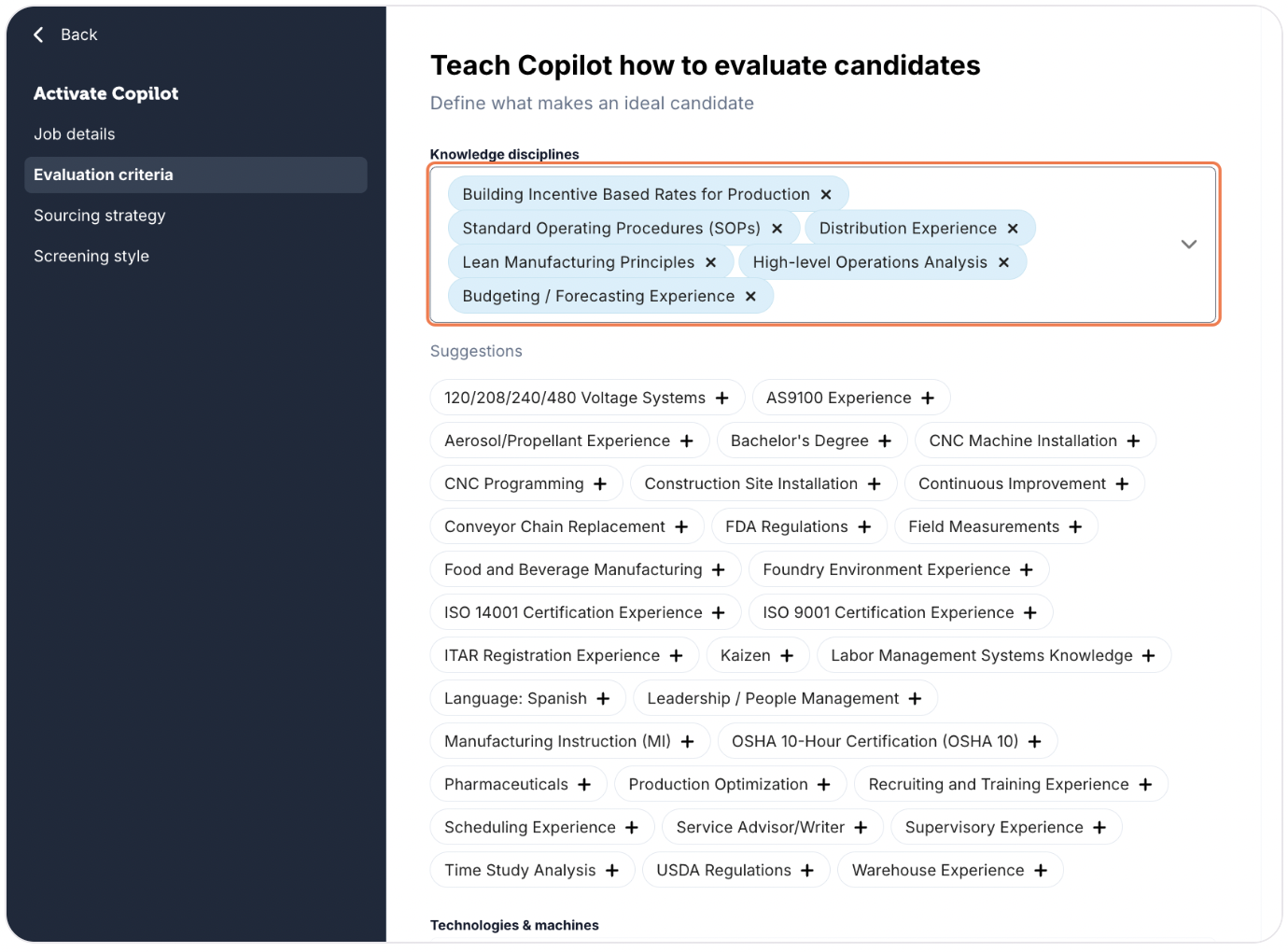
Completely fill out the preferences: help Copilot understand your ideal candidate for the position. 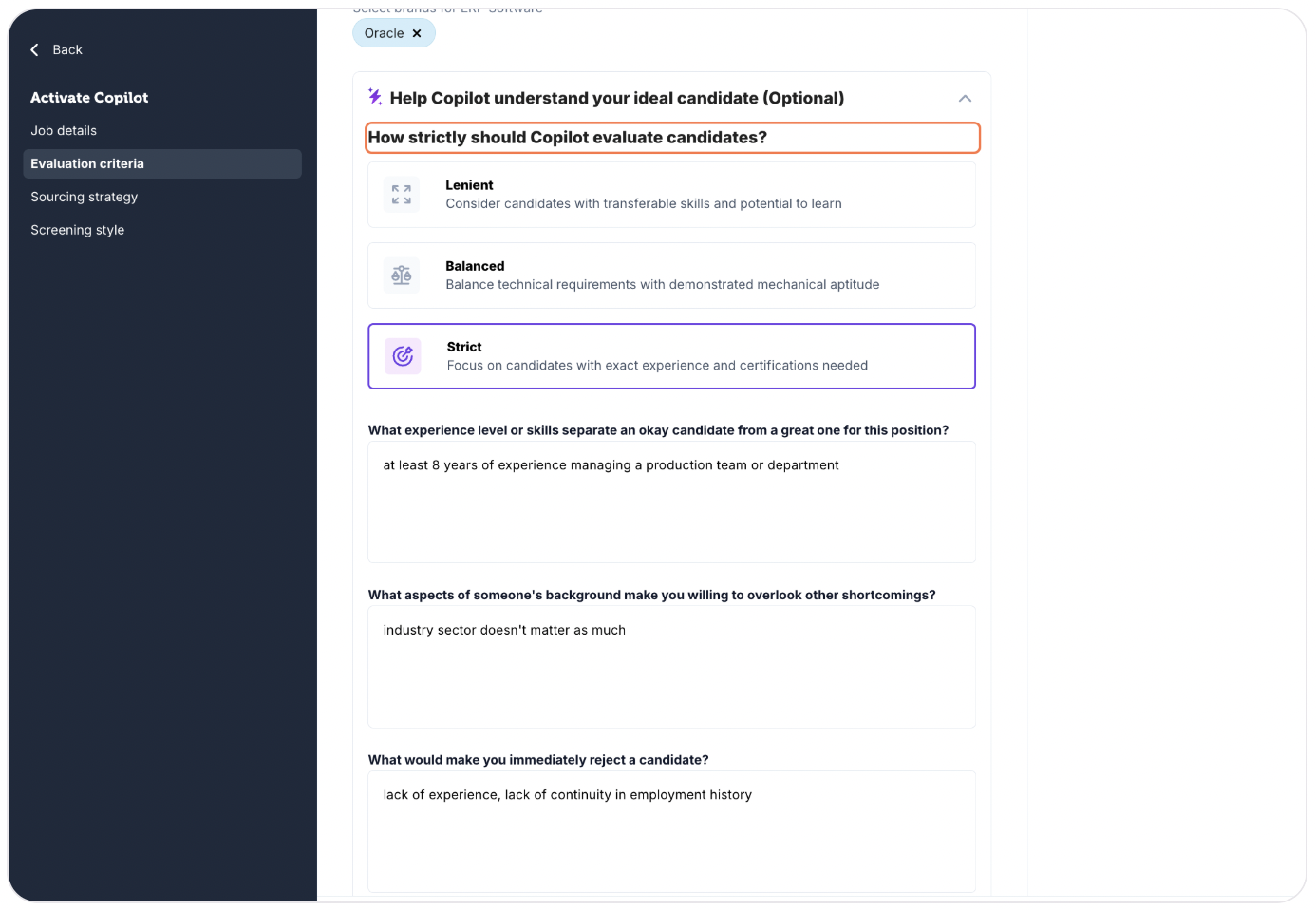
Sourcing Strategy
Active Job Seekers + Passive Candidates: Source from active job seekers and qualified passive talent in the FactoryFix network
Active Job Seekers Only: Source only from candidates actively searching for a new job
Optimize visibility: Copilot will adapt the title and description periodically to maintain high rankings and steady applicant flow
Keep original: Always use your exact job details; rankings will decline over time, reducing inbound applicant traffic
If applicable: Completely fill out the optional preferences section: Fine-tune Copilot's sourcing strategy
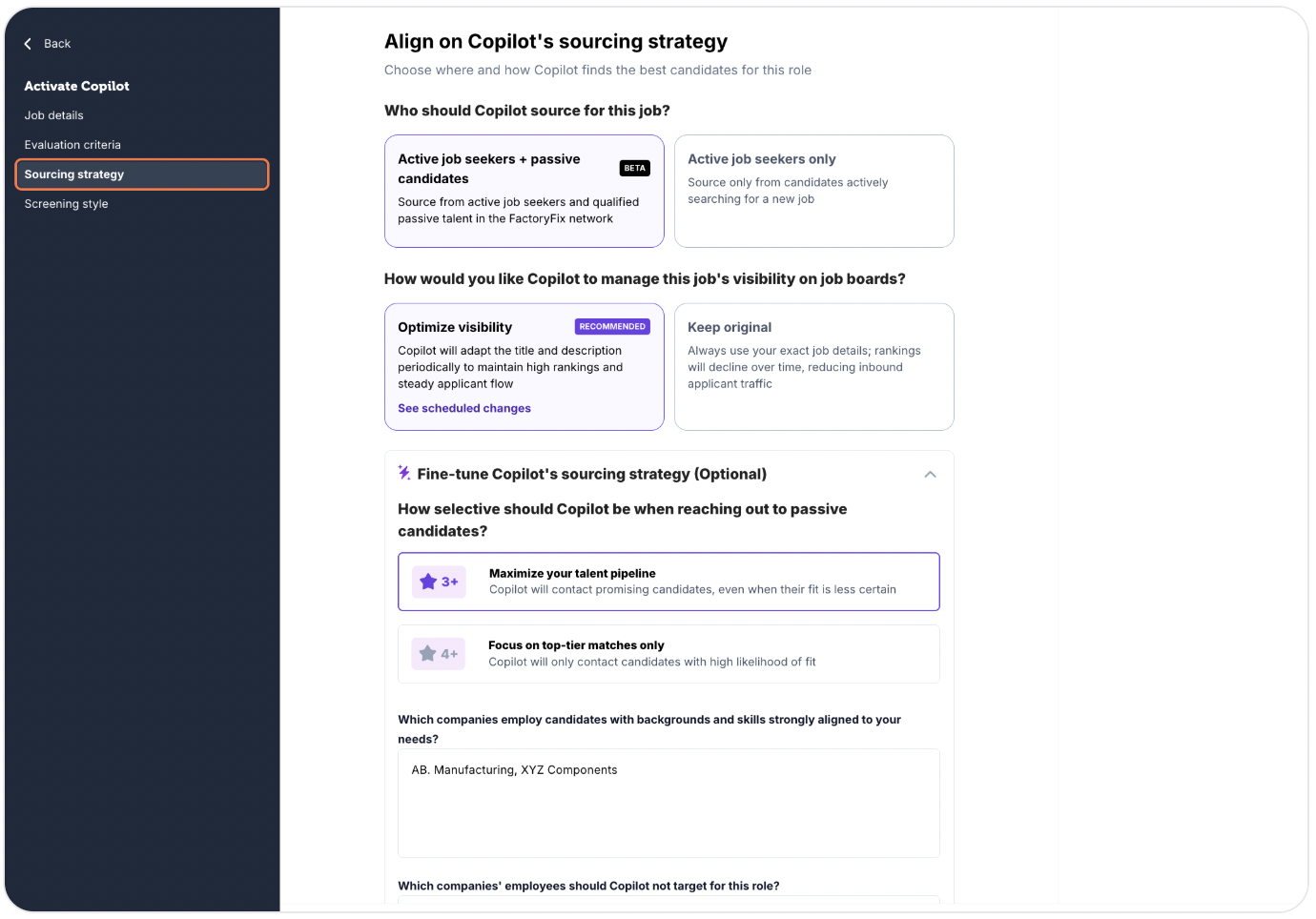
Screening Style
How would you like Copilot to screen candidates for this position?
Interview and dig deeper: Copilot will engage in a natural and responsive dialogue with the candidate to get a full picture of their qualifications
Stick to set questions: Every candidate is asked the same pre-approved questions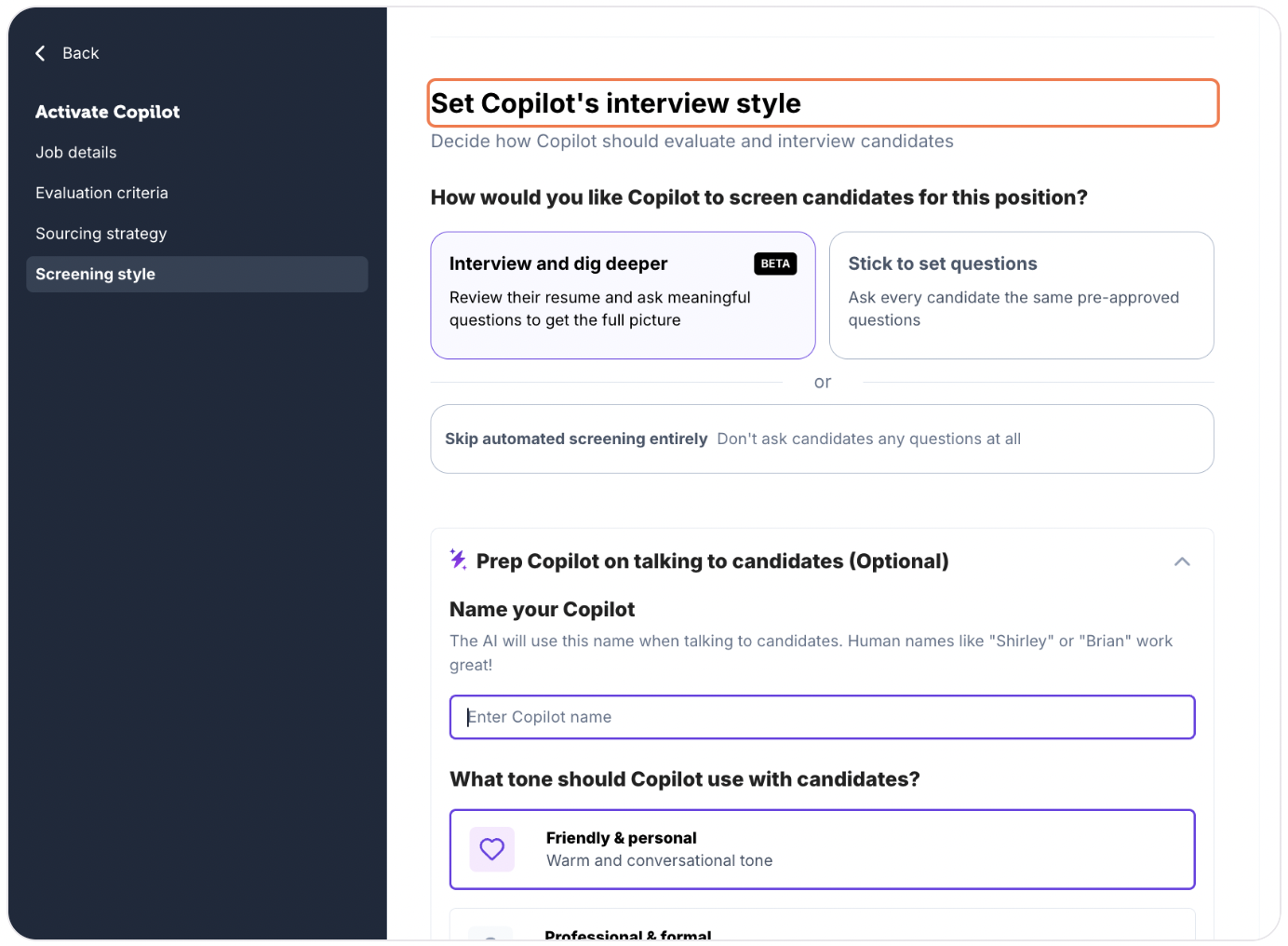
Step 5: Activate Your Job
Click Activate Copilot - Post job to publish immediately. Or select Save & Exit to save as a draft and finish later.
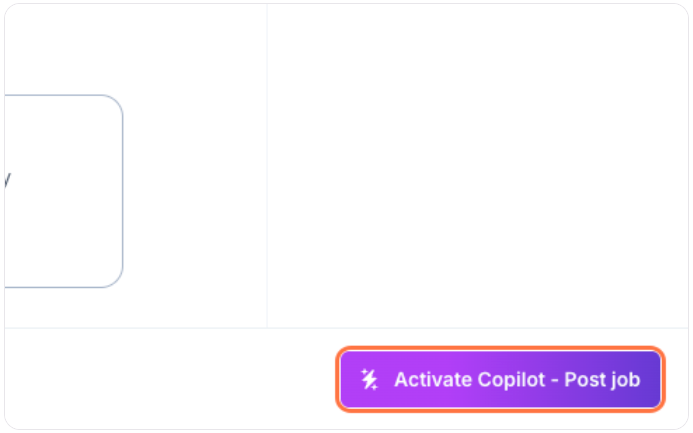
What Happens Next?
Once activated, Copilot immediately:
- Posts your job to relevant job boards
- Begins searching our network of 2M+ verified manufacturing professionals
- Starts screening and evaluating candidates who apply
- Provides detailed assessments of candidate qualifications
Tips for Better Results
- Include specific technical requirements (e.g., "5 years Fanuc control experience" rather than just "CNC experience")
- List actual equipment models candidates will use
- Specify required certifications or licenses
- Mention any unique benefits or workplace advantages
Need Help?
Contact our support team at [email protected] for assistance with posting your job or configuring Copilot settings.