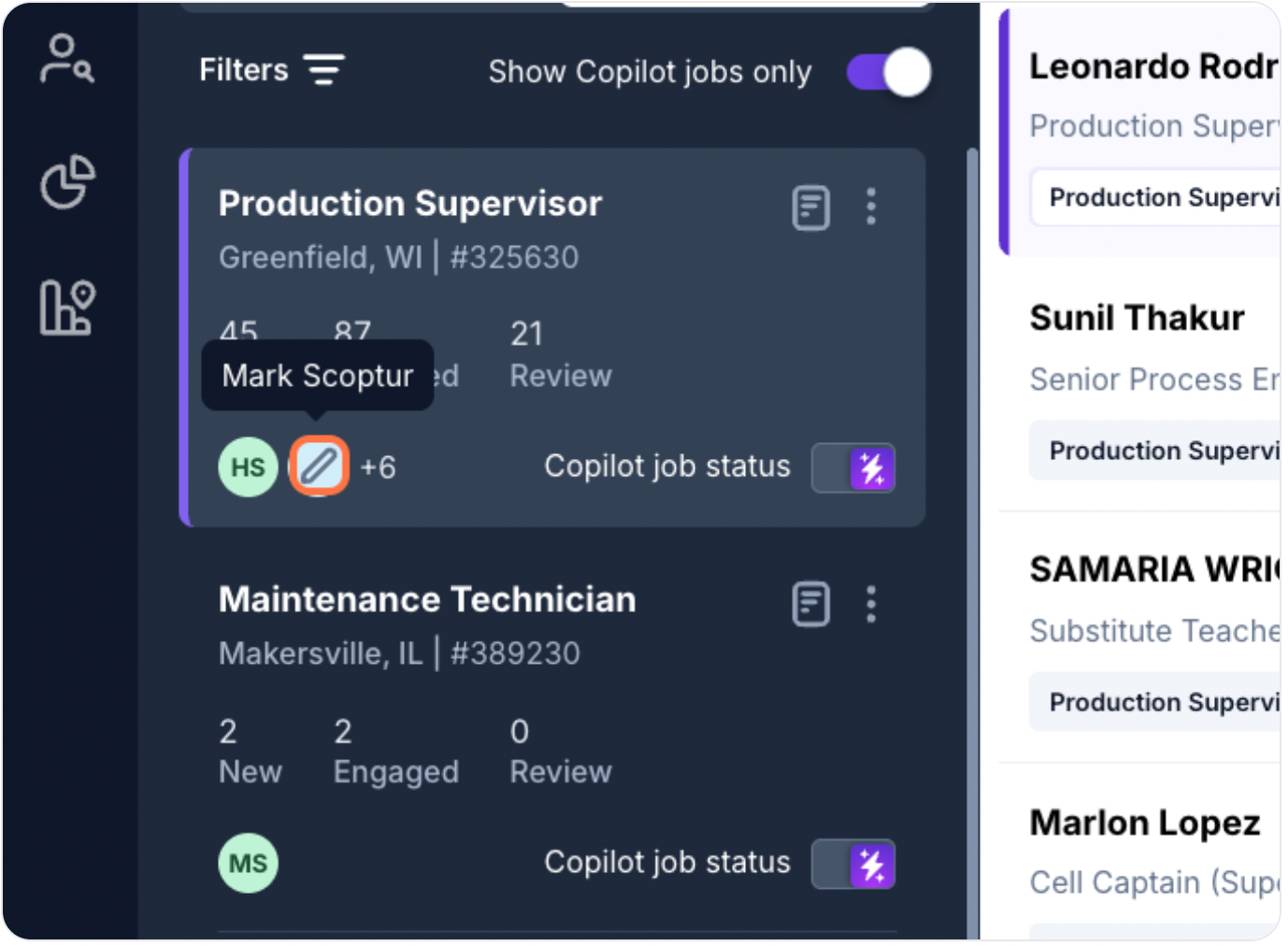Control Which Team Members Can See Your JobsUpdated a month ago
Easily make changes to which account users are attached to your jobs. When users are tied to jobs, they're able to quickly view and manage job details, candidate pipelines for each job, as well as receive email notifications when qualified applicants are engaged in the screening process.
Functionally, there is no difference between a job owner (in green on the job card) and a user that has job visibility (in light blue on the job card). The only difference manifests itself in the reporting your account team provides to you, several of which key off of the job owner field.
1. Click on the Manage Jobs tab icon at the top of the menu bar
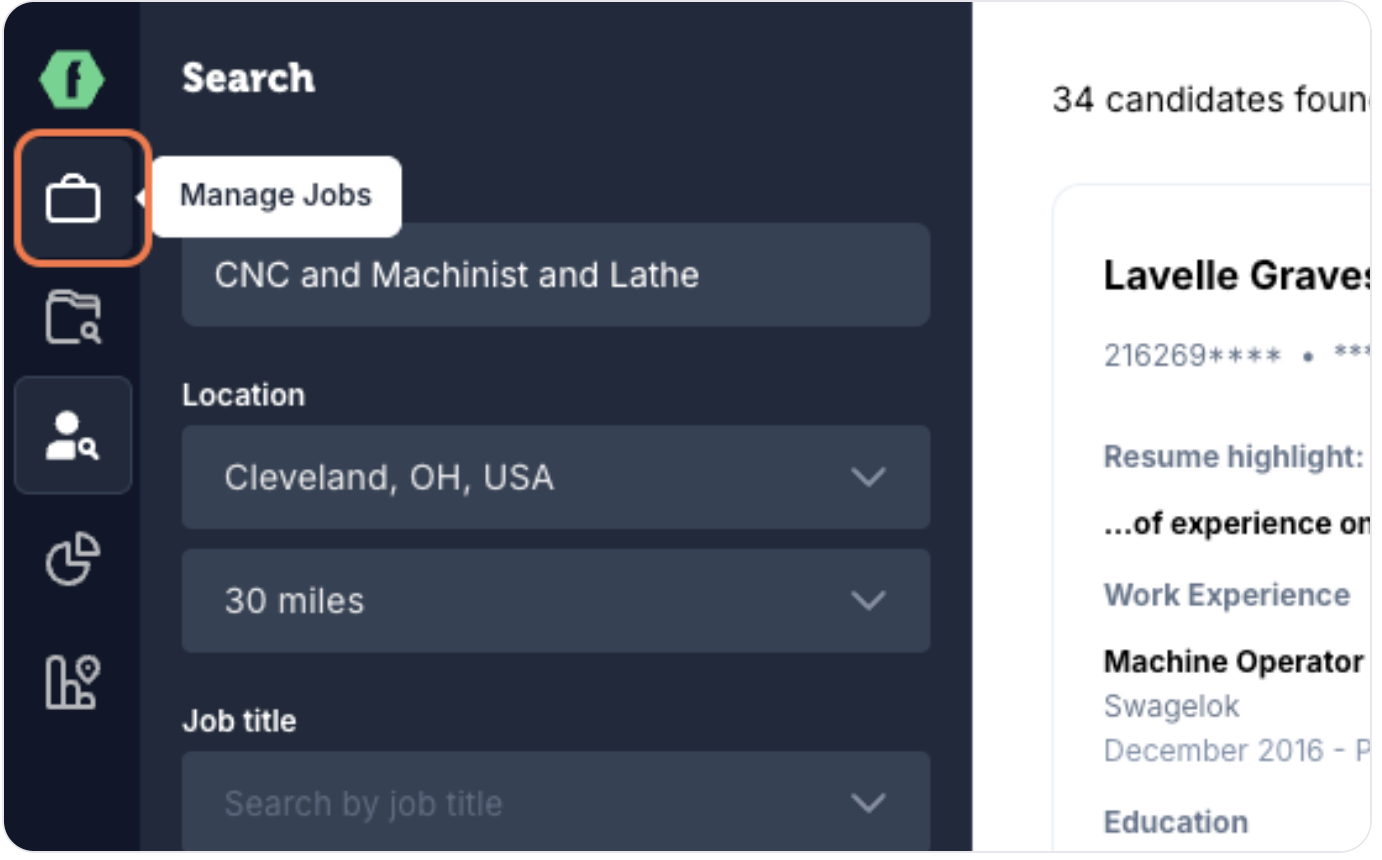
2. Locate and identify which account users are connected to each job by viewing the user initial badges below the job's location on the job card.
3. Click on any of the current user badges to add (or remove) users to the job. If users have not been assigned to a job you'll see a grey circle with a dashed outline as a placeholder.
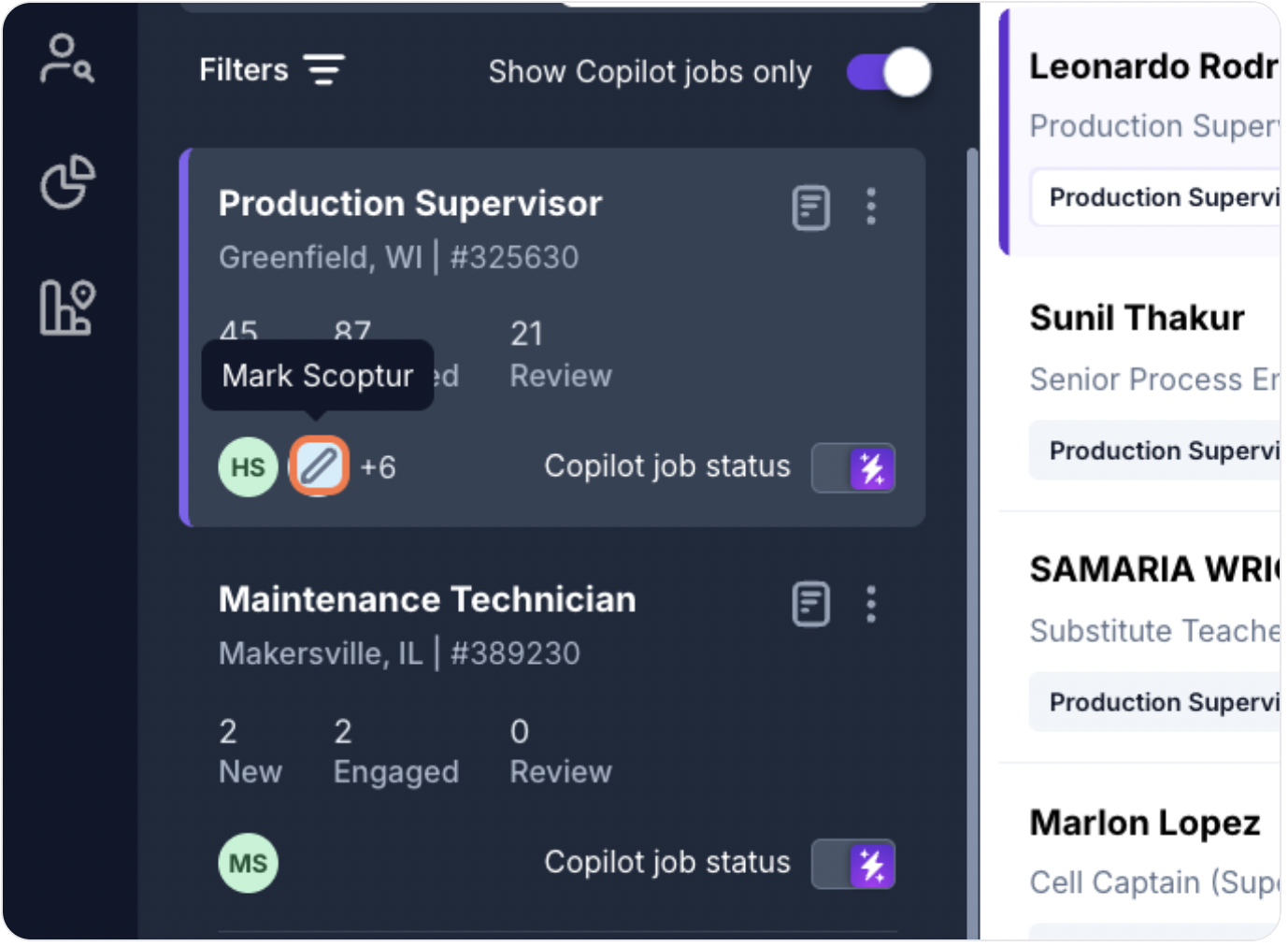
4. Select and/or deselect users that you would like to add to, or take off of, the job.
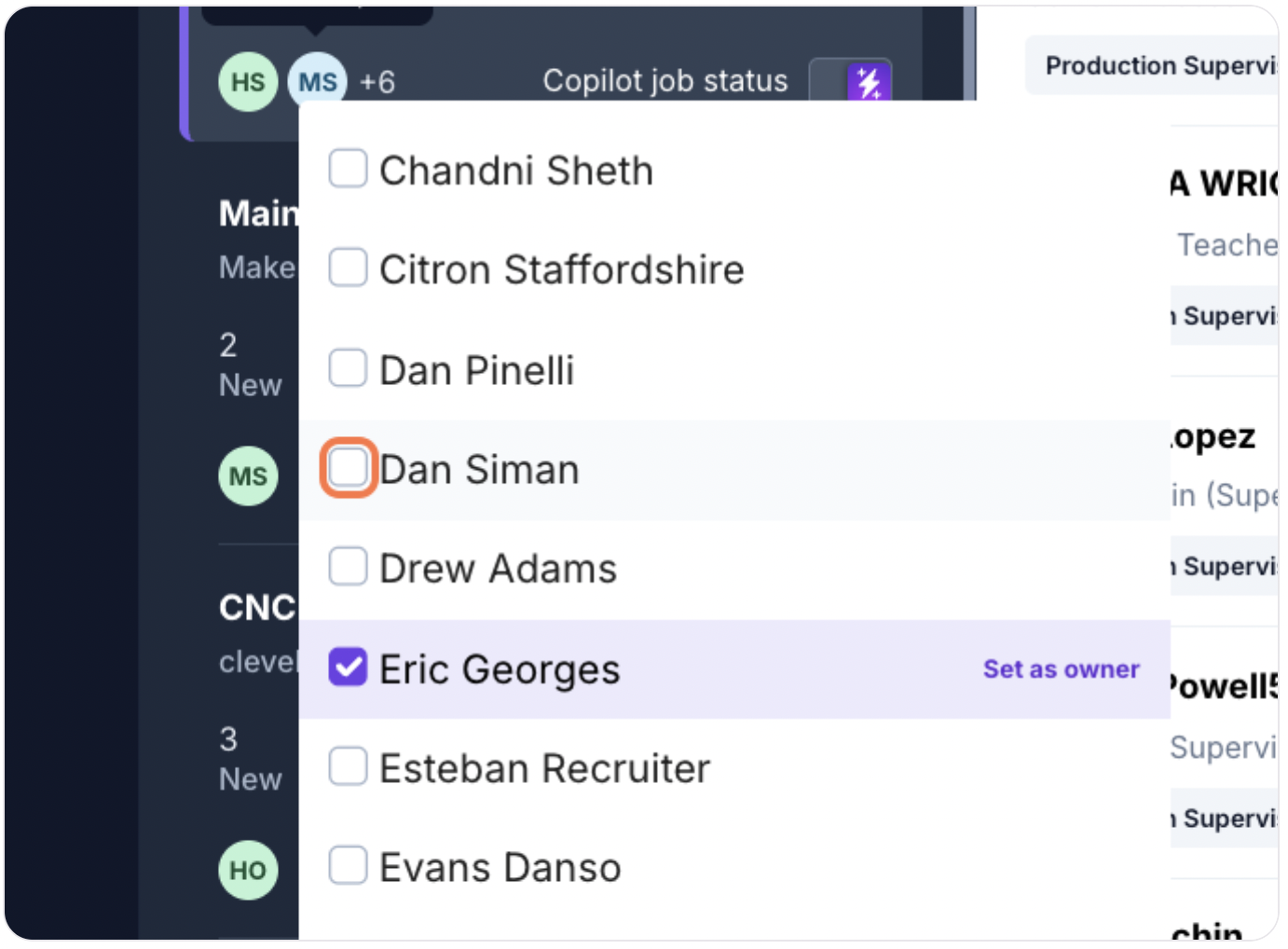
5. Click anywhere outside of the user dropdown and your changes are saved. Remember, there's no functional difference between users that are tied to the job and the "job owner" except for reporting. Reporting provided to you by your account team ties to the job owner, only. Mark's initials are in light blue here to signify that he is a watcher on this job.