Assigning team members to a job ensures the right people receive notifications for qualified candidates and can easily manage the job's pipeline.
Job Owner vs. Watcher
You can assign users in two capacities:
- Job Owner (Green Initials): The primary user responsible for the job. While functionally similar to a Watcher, the Job Owner is often used for internal reporting purposes.
- Watcher (Light Blue Initials): Other team members who need visibility and notifications for the job.
Both Owners and Watchers can view and manage the job and its candidates.
How to Assign Team Members to a Job
- Navigate to the Manage Jobs tab.
- On the job card for the desired job, click on the user initial badges located below the job location.
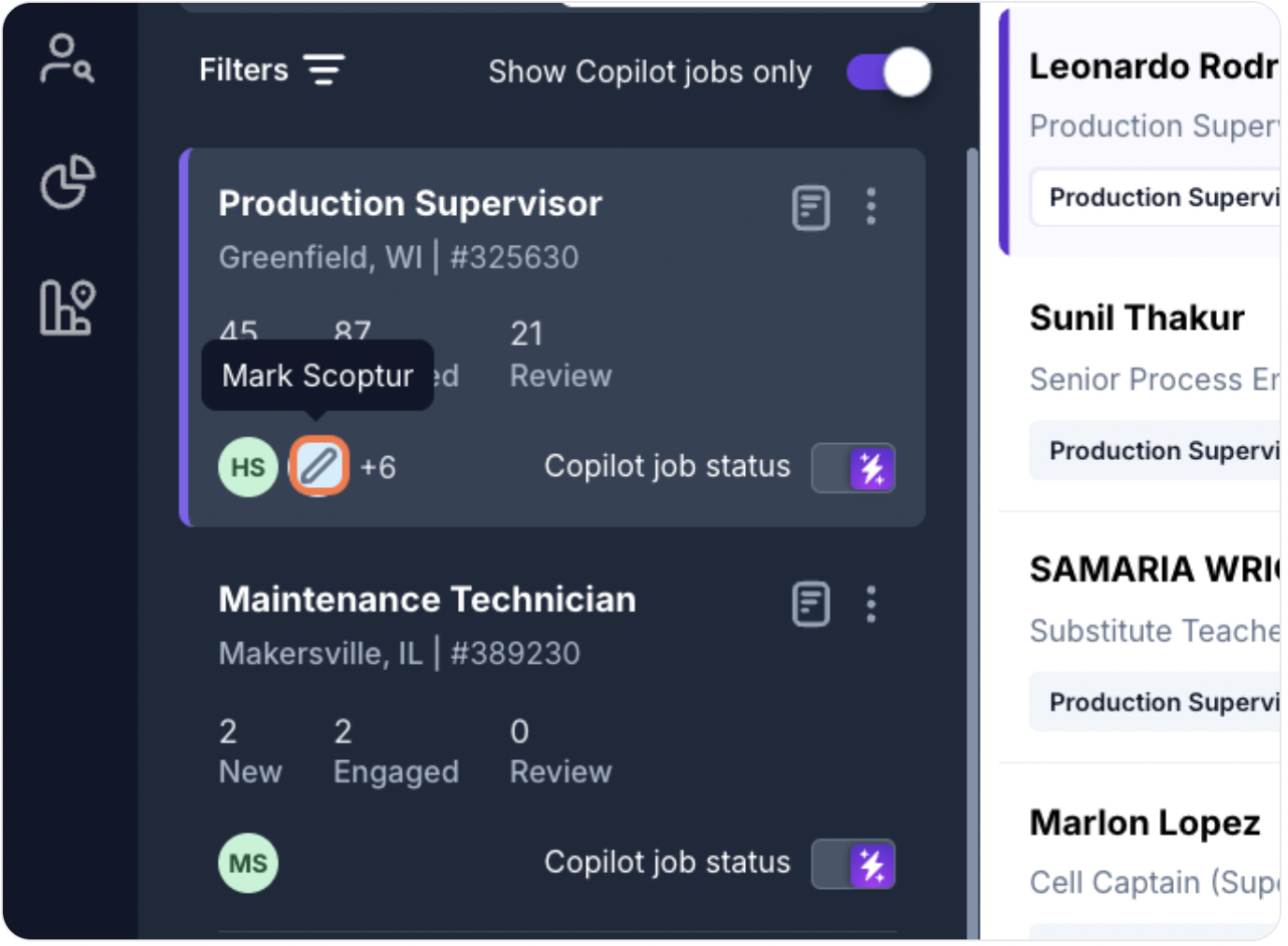
- A dropdown menu will appear with a list of all team members in your account.
- Check the box next to each user you want to assign to the job. The first user assigned automatically becomes the Job Owner.
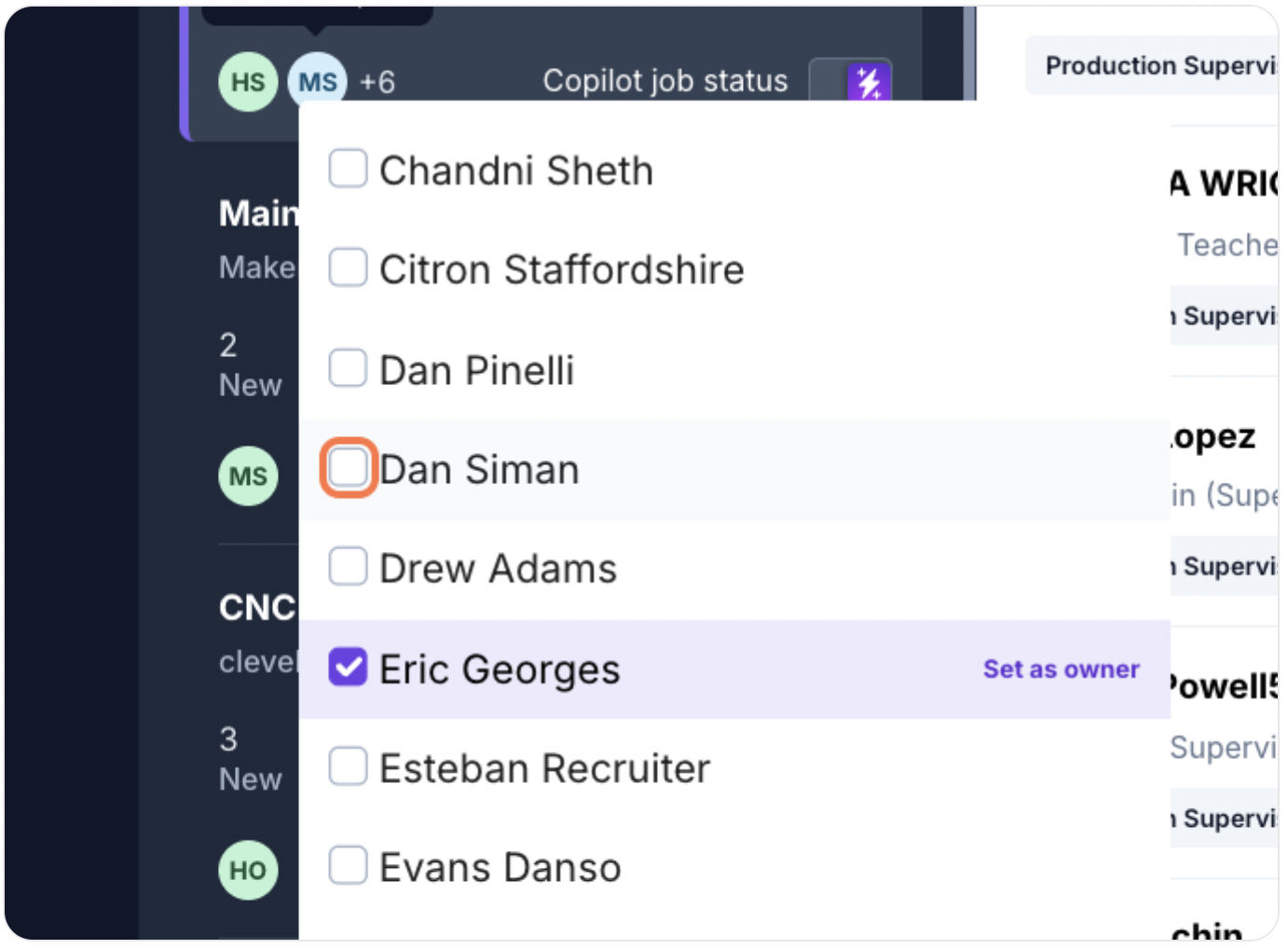
- Click anywhere outside the dropdown to save your changes. The assigned users' initials will now appear on the job card.
Important Note on Job Visibility
Assigning users to a job controls their default view ("My Jobs" filter) and who receives notifications.
However, this is not a hard security restriction. By default, all users in your account can potentially view all jobs by changing their filters to "All Jobs." Please keep this in mind if you are posting sensitive or confidential roles.