How to configure your company overview for enhanced Copilot performanceUpdated 15 days ago
*For Company Admins Only*
Providing FactoryFix Copilot with context about your company helps it evaluate candidates more accurately and communicate more effectively on your behalf. Admins can set this up by following these steps:
1. Access Account Settings:
Click on your account icon or avatar, typically located in the bottom left corner of the main navigation menu in FactoryFix.
From the menu that appears, select "Settings".
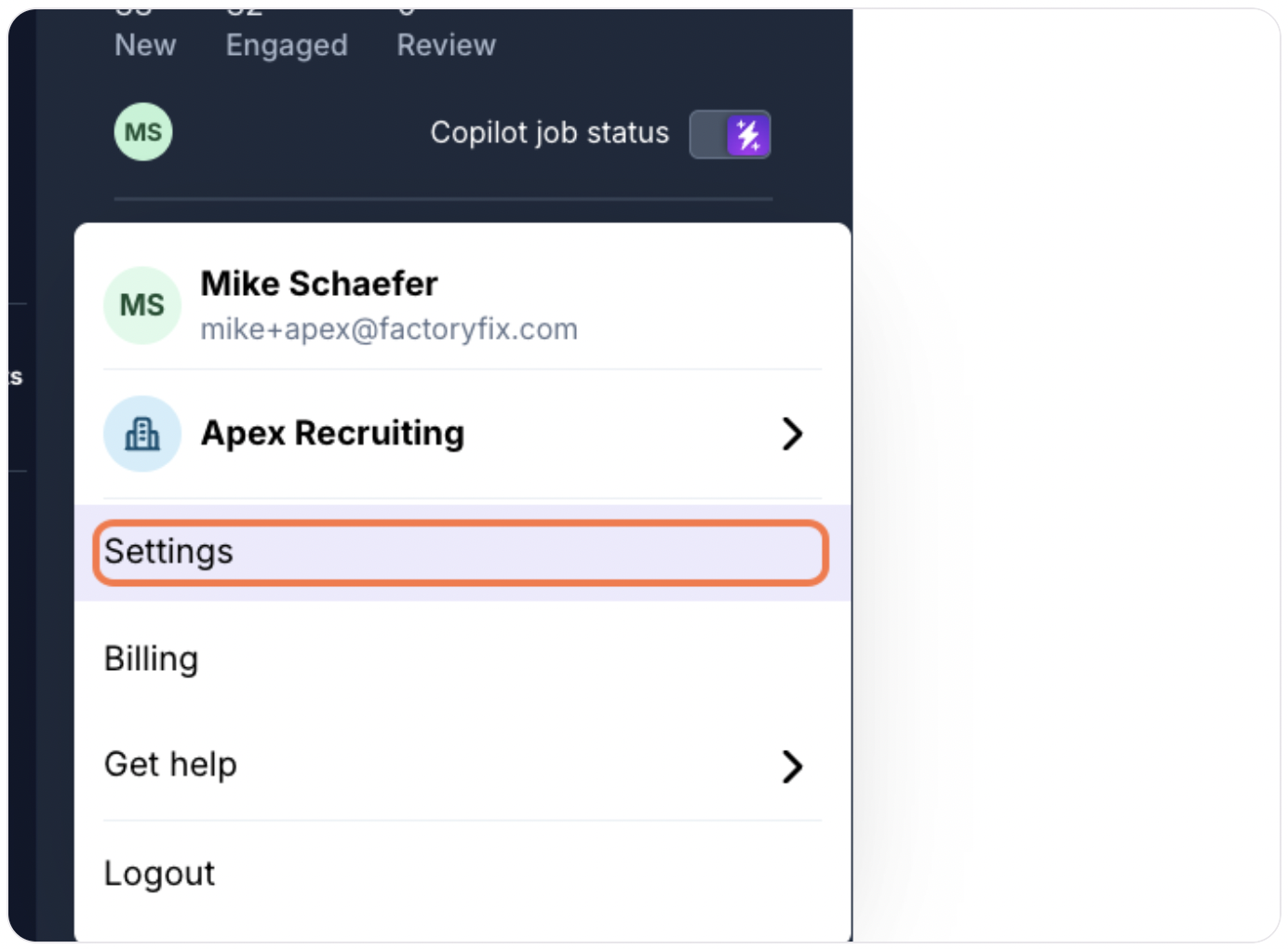
2. Navigate to Company Overview:
Within the Settings area, click on the "Company Overview" tab or section.
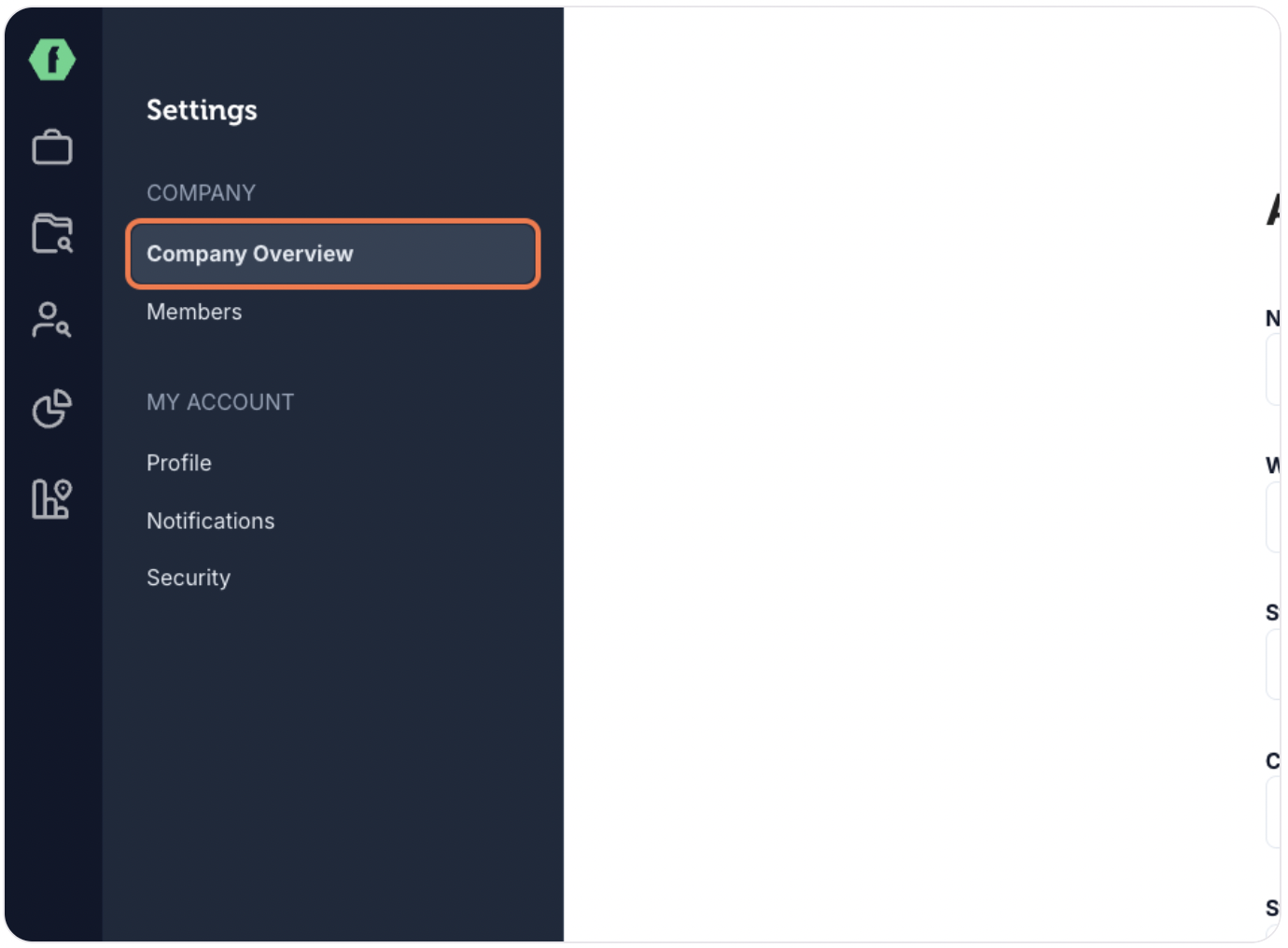
3. Provide Company Details: You will see several text fields. Fill these out to give Copilot a comprehensive understanding of your business. Key fields include:
- What your company builds or offers, and the industries/customers you serve.
- Your key competitors and what differentiates your company.
- A concise company description suitable for candidates.
- What your employees value most about working at your company (e.g., culture, benefits, growth opportunities).
- Any other unique aspects, traditions, or mission-driven initiatives.
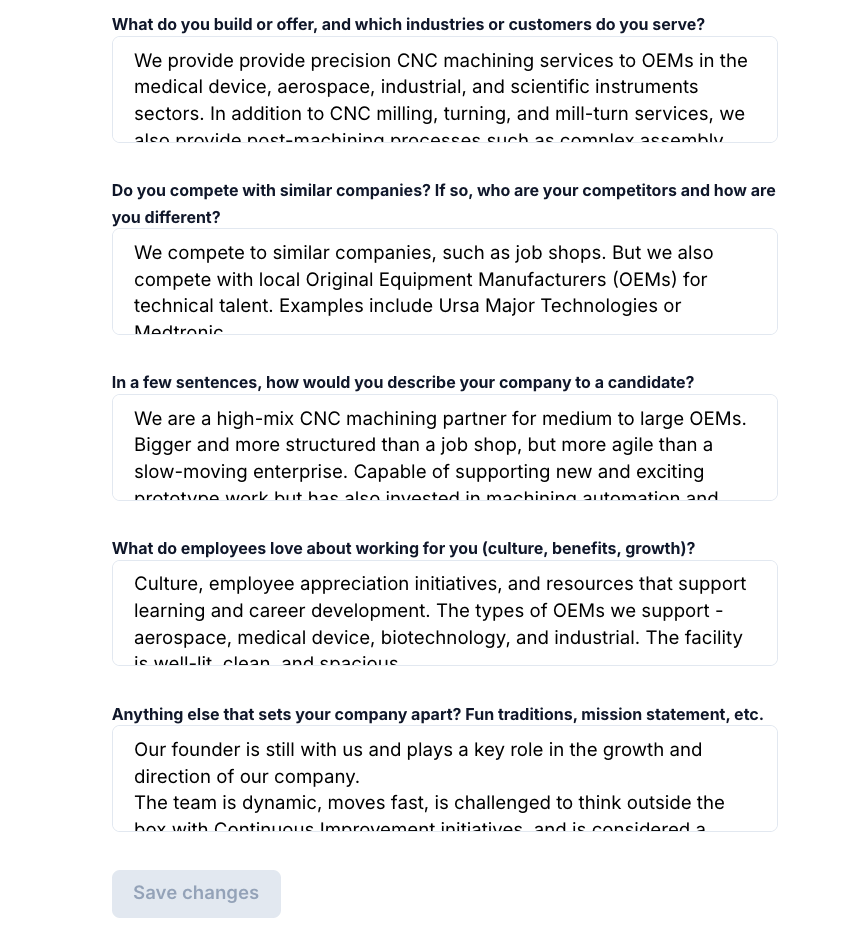
4. Save Your Changes:
Once you've entered the relevant information, ensure you save the changes.
Why is this important?
The information you provide in the Company Overview acts as a dedicated knowledge base for Copilot. It uses these details to:
- Improve Candidate Evaluation: By understanding your company's specific products, services, culture, and market position, Copilot can more accurately assess how well a candidate's experience and skills align with your needs, going beyond just the job description.
- Enhance Candidate Communication: Copilot can have more authentic and informed conversations with candidates, accurately representing your employer brand and highlighting relevant selling points.
By keeping your Company Overview up-to-date, you empower Copilot to be a more intelligent and effective recruiting partner for your team.